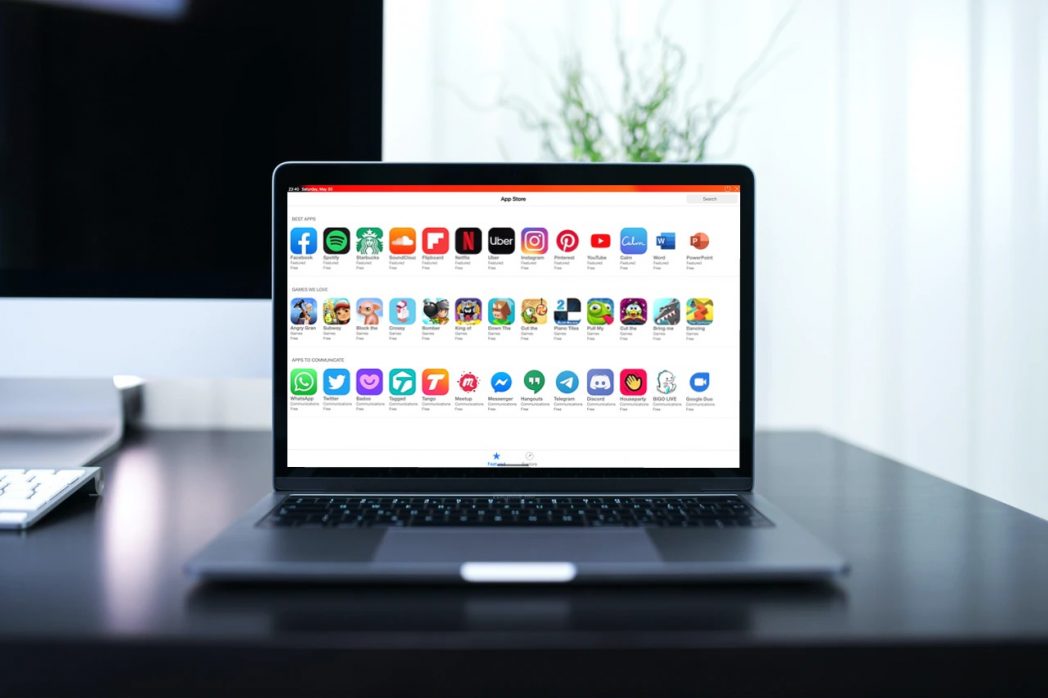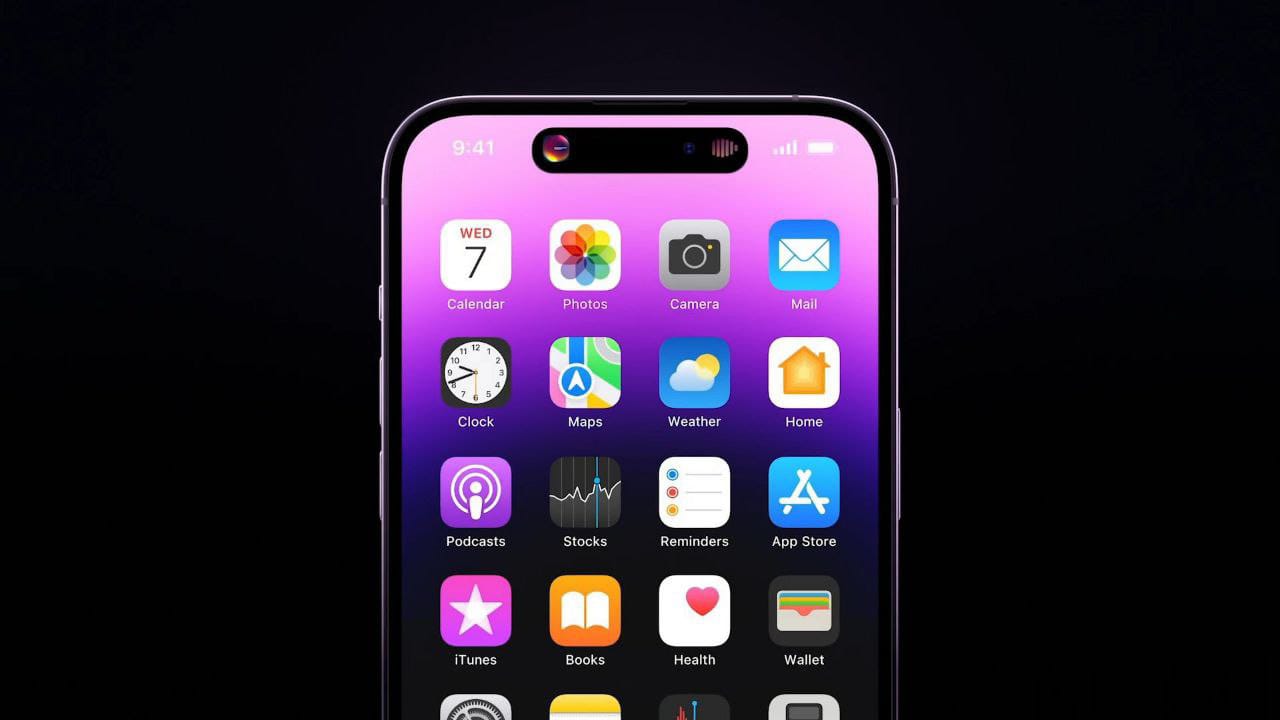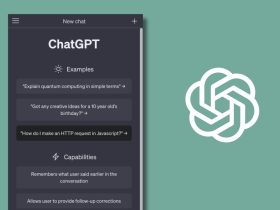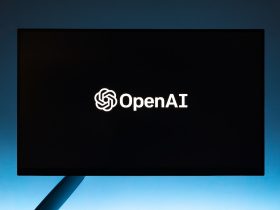If you are a curious soul who’s dying to know how an iPhone or iPad app looks or functions on a Windows PC, you’ll be needing an iOS emulator. I’ve listed the best iPhone emulators for PC to run iOS apps.
10 Best iPhone Emulators for PC to run iOS apps
1. Smartface
If you are looking for a true cross-platform programming activity, Smartface is your best bet and thus it tops our list of the best iPhone emulators for PC to run iOS apps. It is a power-packed emulator that is known to support iOS developments right from your Windows PC. Keep in mind that in order to use Smartface, you must have a device running iOS which in turn needs to have iTunes installed so that the said device can be recognized. Download it from the link below.
Main Features:
- Frequent updates.
- Cross-platform development.
- User friendly.
- Reliable.
Download Smartface
2. Xamarin
The next emulator on our list of the best iPhone emulators for PC to run iOS apps is Xamarin is supported by Apple itself so its safety is no concern. You can build and test iOS apps on your PC with Xamarin as it is quite robust for coding iOS applications from your Windows computer. You get direct access to UI controls and code in C# with the .NET BCL. All this happens within the Visual Studio IDE. Xamarin is now a part of Microsoft. It has acquired Xamarin for iOS development on Windows Studio. Download it from the link below.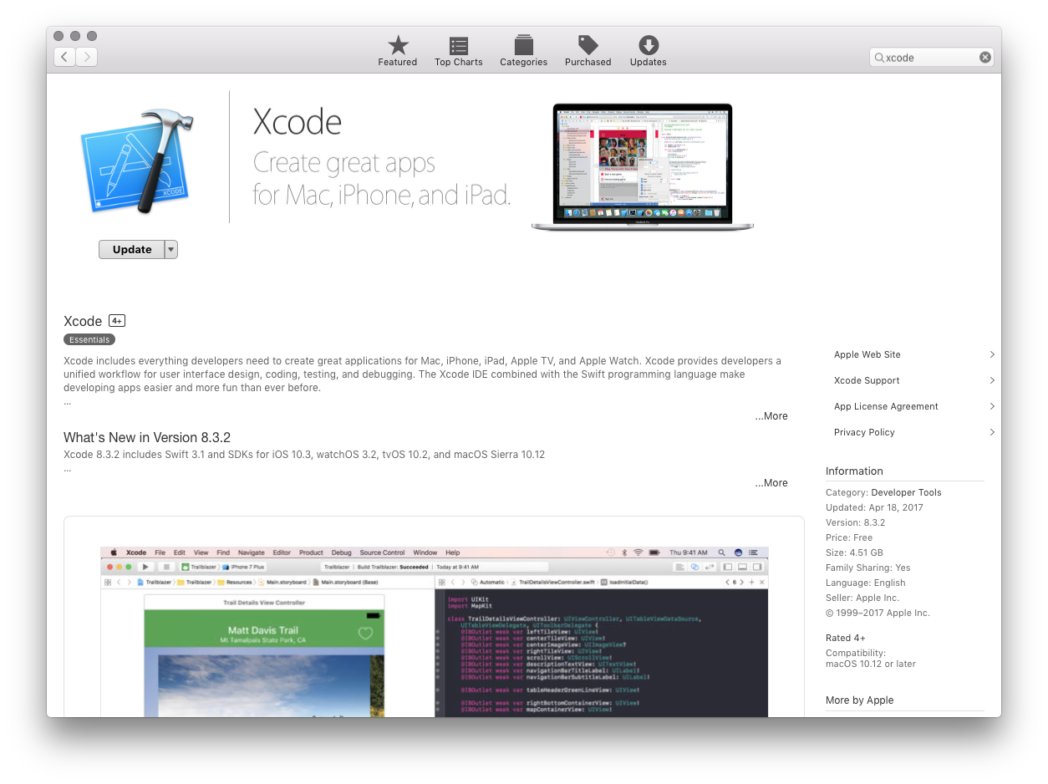
Main Features:
- Official Apple app.
- Code iOS apps from your PC.
Download Xamarin
3. Adobe AIR
Adobe Air lets you use the iOS GUI on your Windows PC without any hassle. Although it isn’t technically an emulator, developers can gain an idea of what an iOS app looks like. There are limitations in terms of hardware replication but Adobe Air is a good option that is backed by Adobe. Download it from the link below.
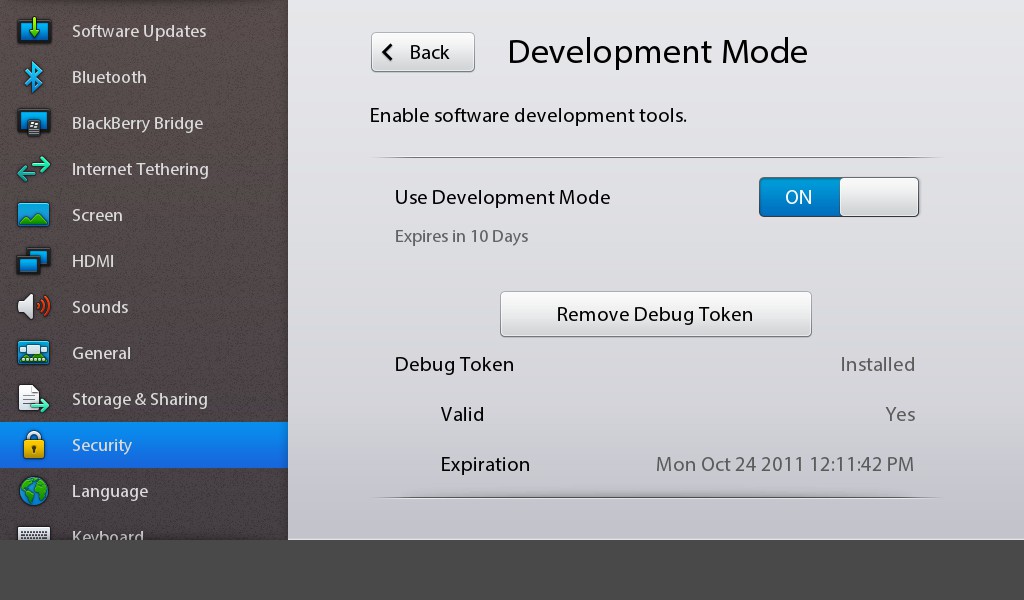
Main Features:
- Frequent updates.
- Supported by Adobe.
Download Adobe AIR
4. Ripple
My next choice for this list of the best iPhone emulators for PC to run iOS apps is Ripple. It is a browser tool that easily emulates iOS on your Windows PC. Ripple is perfect in terms of developing and testing HTML5 applications. You’ll only need Google Chrome and Ripple Emulator add-on which integrates tools that help in running automated test scripts and debugging. Download this emulator from the link below.
Main Features:
- Minimal learning curve.
- Perfect for testing websites.
Download Ripple
5. Appetize.io
Appetize.io is most suitable for the development and testing of iOS apps. It follows the freemium approach as free usage is limited for some time. This emulator does not give an IDE for application development so you’ll need a simulator build of the app ready to upload. Appetize.io is well-known for its ease-of-use and features. Download it from the link below.
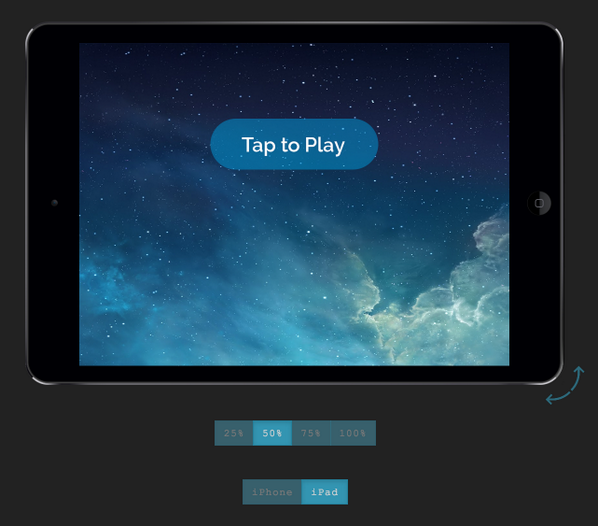
Main Features:
- Lightweight emulator
- Can develop cross-platform apps over the cloud.
- Supports all Windows OS.
Download Appetize.io
6. MobiOne Studio
The next emulator on our list of the best iPhone emulators for PC to run iOS apps is MobiOne Studio. It was discontinued a while ago but due to its features and functionality, developers are still using this emulator to test their applications. MobiOne still runs apps smoothly which is good, considering its discontinuation. Download it from the link below.
Main Features:
- Discontinued.
- Powerful emulator.
- Free and easy to use.
Download MobiOne Studio
7. iPadian
One of the most well-known emulators, iPadian gives you the same vibe as using an iPad. Installation is quite easy and the features are decent. You can’t run all the iOS apps on this emulator but it does have a native App Store that has a lot of trusted iOS apps. To use iPadian, you’ll need to install Adobe Air on your Windows PC as it was developed on that. Download it from the link below.
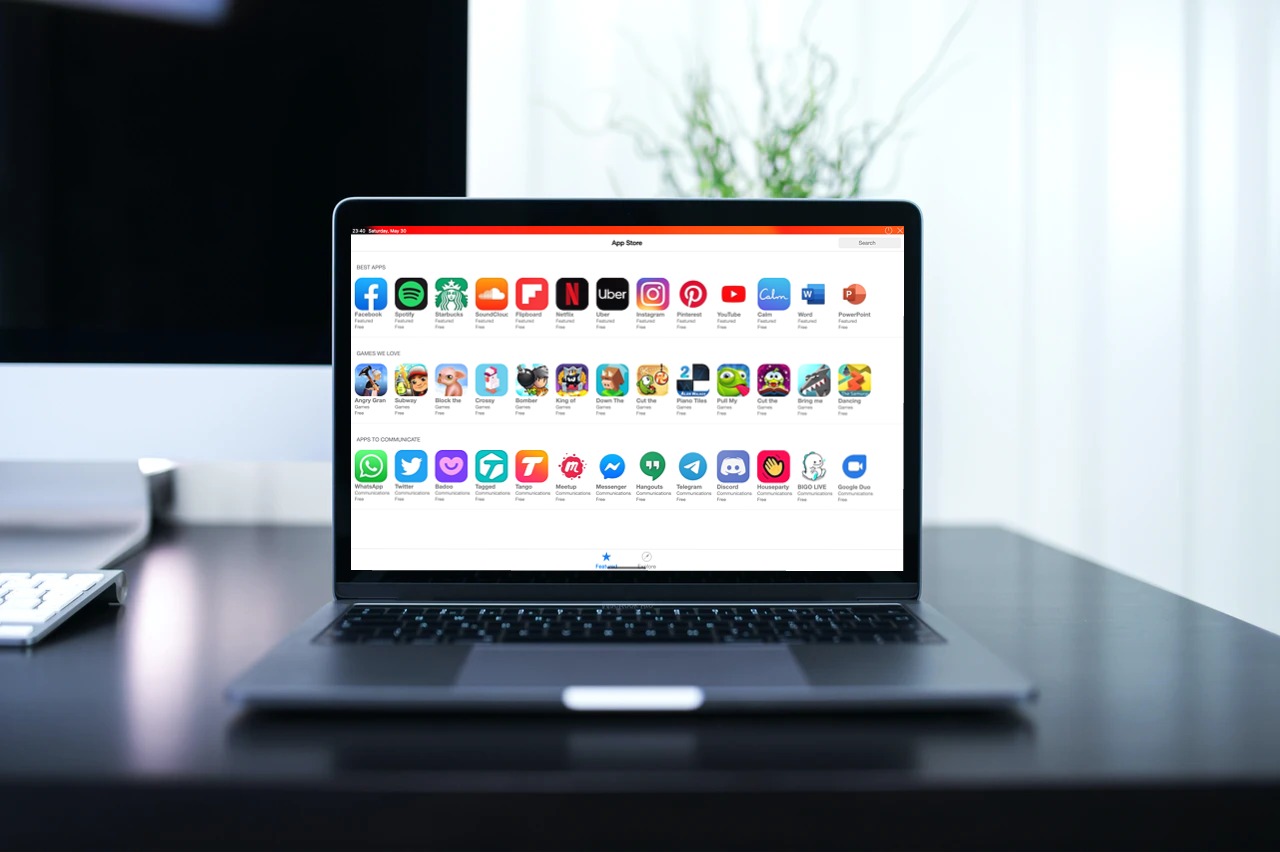
Main Features:
- It consumes low power for running.
- Gives the feel of using an iPad.
- Native App store.
- Easily play games.
Download iPadian
8. Air iPhone
The next emulator on our list of the best iPhone emulators for PC to run iOS apps is Air iPhone. Being familiar with Adobe Air Framework can be beneficial for you as Air iPhone works on it. Basically, Air iPhone presents a virtual iPhone screen in front of you. Overall, it’s a decent emulator. Download it from the link below.
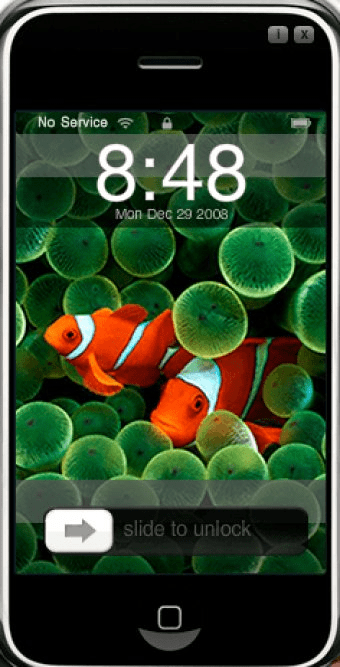
Main Features:
- Runs on Adobe Air.
- Easy installation.
- Runs all basic iPhone features.
Download Air iPhone
9. Remoted iOS Simulator
Another great emulator from Xamarin, Remoted iOS Simulator lets you test software and perform operations on quite a few iOS apps. You can use test the apps alongside Visual Studio 2017 on your Windows computer. This emulator also lets developers debug apps without any hiccups. Download it from the link below.
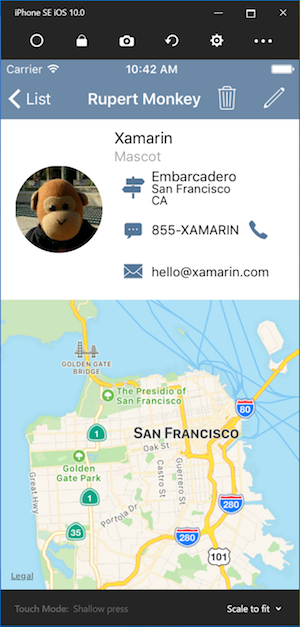
Main Features:
- Debug the apps.
- Easy to use.
- Great functionality.
Download Remoted iOS Simulator
10. Electric Mobile Studio
Electric Mobile Studio is the last emulator on our list of the best iPhone emulators for PC to run iOS apps. It is an excellent option for professional app developers. You can develop both, iPhone and iPad apps in this emulator. You’ll have to choose between a free variant and a paid version. The free one is quite capable but if your job is developing apps, then spending the penny will be totally worth it! Download Electric Mobile Studio from the link below.

Main Features:
- Great for testing.
- Worthy features.
- Easy UI.
Download Electric Mobile Studio
FAQs
Can you run iOS on a PC?
Yes, you can run iOS apps on a Windows PC with the help of emulators. They are free and offer a wide range of functionalities.
What are the best iOS emulators?
Can you run iOS apps on Windows 10?
With the help of emulators, you can easily run iOS apps on your Windows 10 computer. iPadian Emulator is a fabulous choice if you are just starting out.
Are emulators safe?
Yes, emulators are generally safe but that also depends on which one are you using. If you aren’t sure which to choose, you can install any emulator listed in this article.
Conclusion
These are the best iPhone emulators for PC to run iOS apps. All the apps on this list are free and have some of the other pros and cons so I suggest you download a few and try them out.
Have you used an emulator before? Let us know your experience of using one in the comments below.