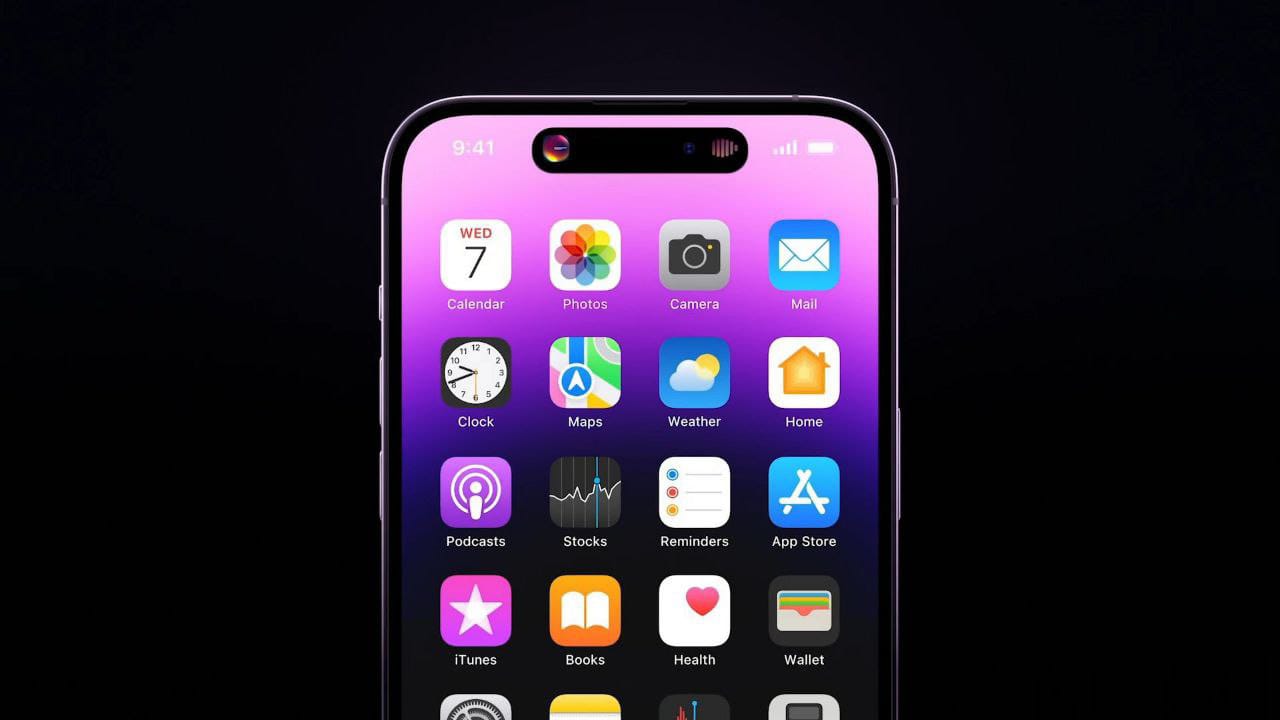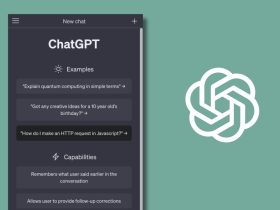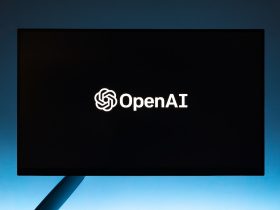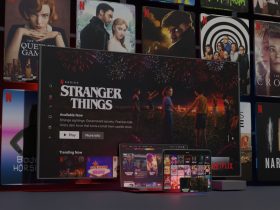Want to learn how to take a screenshot on an iPhone 6 but don’t know how to? Let me guide you.
Even though iPhone 6 is a 6 years old device, it still runs smoothly and can get day-to-day tasks done without much hassle. Be it its single camera or the screen – all have fared well. As it still has a home button and a touch ID, people use it to get into their phones, invoke Siri, and take screenshots. If you are not familiar with the latter, I’ll guide you with two simple methods.
How to Take a Screenshot on an iPhone 6
There are two methods through which taking screenshots is easy. I have explained both of them in detail.
Related | How to Take a Screenshot on an iPhone (Any Model or Generation)
Method 01: Button Combinations

iPhone 6 was launched back in 2014, which wasn’t significantly redesigned. It still has a home button surrounded by chunkey bezels. Using the classic button combinations is the easiest way to take a screenshot on an iPhone 6.
Step 1: Keep the material ready, be it an app or a webpage, whose screenshot you want to take.
Step 2: Now, press the Home button and the Side button, which was earlier known as the sleep/wake button, simultaneously to take a screenshot.
The screen will flash for some time and you’ll still see a preview of the screenshot. Tap on the thumbnail to open or edit it. The screenshots can be viewed later in the Photos App.
Method 02: Assistive Touch
In the Assistive Touch method, you won’t be using any buttons to take a screenshot on an iPhone 6. Plus, it can be done by using just one hand.
Step 1: Enable Assistive by going to Settings. Click on ‘Accessibility’ and tap on the ‘Accessibility’ screen.
Step 2: In the ‘Touch’ screen segment, click on the ‘Off’ toggle option so that Assistive Touch is enabled. Once you do it, the toggle with bear the ‘On’ sign and will turn green.
Step 3: You’ll see that there’s no ‘Screenshot’ option. Click on the ‘Customize Top Level Menu’ right below the Assistive Touch option.
Step 4: There are a total of six shortcuts. You can replace any existing icon or simply add a new one in the ‘Custom’ icon.
Step 5: In the Custom menu, select Screenshot from the list.
Step 6: Assistive Touch can now be used directly from the home screen. Whenever you want to take a screenshot, tap on it and click on Screenshot.
FAQs
Can the iPhone 6 take a screenshot?
Yes, the iPhone 6 can take screenshots. I have listed the two methods in this article.
Where are my screenshots on iPhone 6?
The screenshots that you’ve taken are saved in the camera roll in the Photos app.
How do you screenshot on iPhone without home button?
You can use the Assistive Touch function to take screenshots without the home button and with just one hand.
Will iPhone 6 still work in 2020?
Apple has mentioned that it will no longer support iPhone 6, which was launched in 2014. iPhone provides a maximum of 5 years of updates to its phones. It means that it is now obsolete in terms of software updates.
How long will an iPhone 6 last?
An average lifespan of an iPhone is four years and three months.
Is iPhone 6 battery strong?
It is a bit strong but doesn’t expect much performance since it won’t get any software updates. It lasts 14 hours under heavy usage.
Conclusion
This is how to take a screenshot on an iPhone 6, as I have written in detail the process of two methods that will help you capture the contents of your screen.