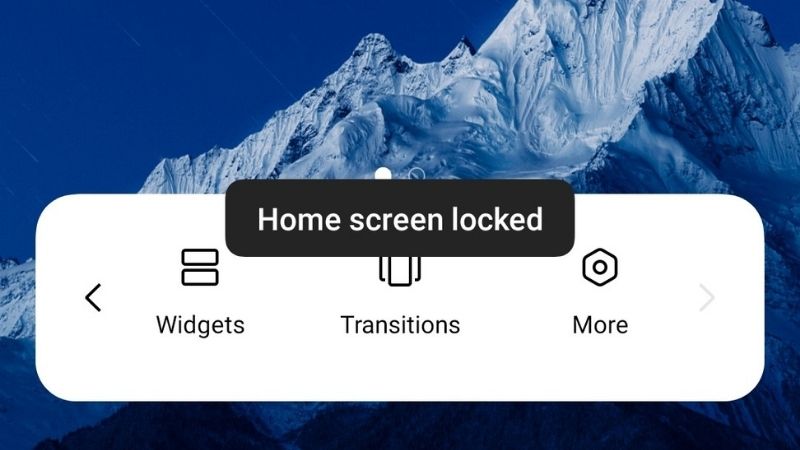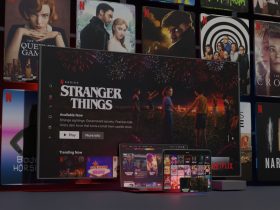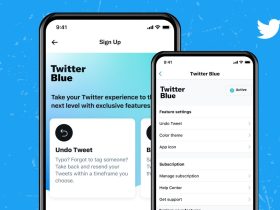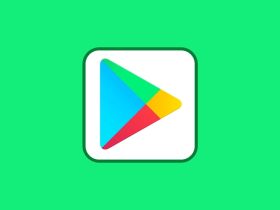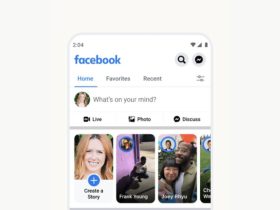Android smartphones have come a long way in a decade even as Apple is playing catch up with their features.
Widgets, icon packs, home screen customizations, etc. are some of the functions users can change anytime they want.
Speaking of the home screen, it is the place where we interact with the most on our smartphones.
Nowadays, the grid size, app icon size, etc, can be changed without the need of rooting your device.
One of the crucial aspects of home screens is their layout.
Home screen layout lets you organize Android apps along with widgets. What many don’t know is that the home screen layout can be locked and unlocked.
Android phones generally lock it, but it can easily be unlocked in a few steps.
Doesn’t matter whether you use Samsung, OnePlus, Oppo, Huawei, Redmi, or other phones.
The process is the same, but I have listed ways to unlock the home screen layout for major manufacturers.
So, let’s take a look.
Why Would You Want Your Home Screen Layout Locked?
Android Pie introduced the home screen layout lock option. Along with Samsung, other manufacturers include this feature out of the box.
What locking your home screen does is that it restricts you from resizing widgets, moving icons on your screen, etc.
This is helpful for technically challenged people who often accidentally move or remove app icons on their home screens.
If you are not into customization and prefer the same home screen, I’d suggest keeping the home screen layout locked.
| Related | 7 Best Fingerprint Lock Apps for Android |
Fix Home Screen Layout is locked
I have listed the process for some of the prominent manufacturers so that you don’t have to google your phone’s OEM.
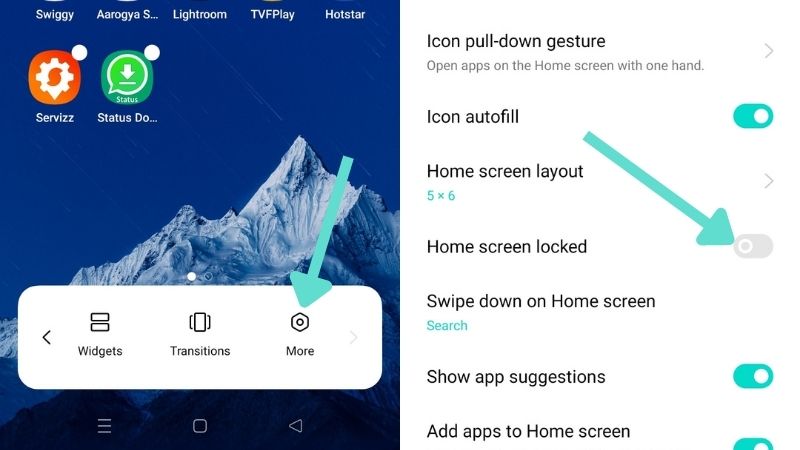
Fix Home Screen Layout is locked on Samsung
Step 1: Long press on your home screen.
Step 2: Click on Settings.
Step 3: Select the toggle ‘Lock Home Screen Layout.’
Step 4: You can also swipe down your notification shade.
Step 5: Click on Settings.
Step 6: Tap on Home Screen.
Step 7: Tap the toggle ‘Lock Home Screen Layout.‘
Fix Home Screen Layout is locked on Redmi/Mi
Step 1: Open Settings.
Step 2: Scroll down and tap on the home screen.
Step 3: Click on the ‘lock home screen layout.‘
Fix Home Screen Layout is locked on Oppo
Step 1: Launch Settings.
Step 2: Go to ‘Home screen, lock screen, & Always-On Display’.
Step 3: Locate ‘Home screen locked.’
Step 4: Now toggle it to turn it off.
Fix Home Screen Layout is locked on Huawei
Step 1: Press and hold your home screen.
Step 2: Select ‘Home screen settings’ to the bottom right.
Step 3: Tap on the blue ‘lock layout’ button to unlock.
FAQs
How can I unlock my home screen layout?
To unlock your home screen layout, go to your home screen settings by long-pressing on the home screen. Click on Settings and look for the ‘Home screen’ option. Click on the toggle called ‘Lock home screen layout’ to turn it off.
Where are the home screen settings?
You can locate the home screen settings by going to the home screen > swipe up from the bottom of the screen > click on Home screen.
How do I change an icon widget?
You can change an icon widget by touching and holding the icon you want to customize, then releasing the icon. Now, drag the corners of the frame to make it larger and change it into a widget.
How do I remove the lock screen lock?
To remove the lock screen lock, follow the steps below:
- Launch Settings.
- Tap on Security.
- Click on ‘Screen lock’.
- Select ‘None’.
How do I unlock my home screen on my iPad?
To unlock the home screen on your iPad, you’ll have to press the ‘Home’ or the ‘Sleep/Wake’ button to wake it up.
Now, slide your finger across the ‘Slide to Unlock’ message at the bottom of the screen.
Use Touch ID, Face ID, passcodes, or whatever your device supports.
Conclusion
These are some steps you can take to fix the home screen layout.
You can confirm whether or not your home screen layout has been unlocked by clicking on any of the app icons on your home screen.
Once the icons are moveable, the home screen layout has been unlocked.
As you have read it yourself, it is easy to lock and unlock your home screen on any Android phone, regardless of the manufacturers.
It may get frustrating, but the issue can be easily fixed.
How have you managed your home screen layout? Is the locked screen layout an annoying problem for you? Tell us in the comments below.