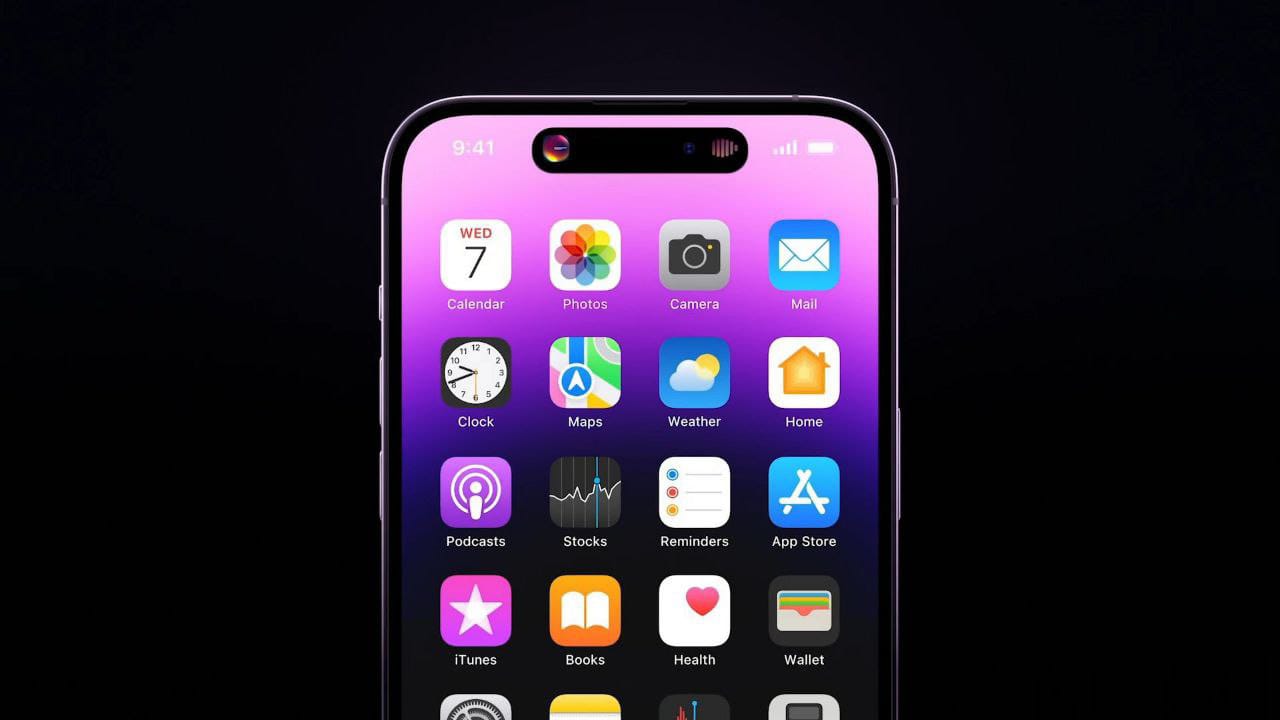Computers are a modern-day miracle, and they are the livelihoods of millions of employed people for their skills.
There are times when ordinary people and even experts witness a computer slow down. And the next step is figuring out how to handle it.
One of the significant errors a Windows computer witnesses is ‘The CTF Loader.’
This weird program slows down computers, but it can be handled in a few different ways.
CTF loader errors can be annoying, and many users question if the program is a virus or malware?
This article will help you identify its motive and provide multiple solutions to show it an exit door.
What is CTF Loader?
CTF is an acronym for ‘Collaborative Translation Framework.’ CTF Loader is a Windows 10/11 background process that supports and manages Task Manager.
This process runs under the name of CTF Loader or ctfmon.exe. It is responsible for delivering text support like speech recognition and keyboard translation which helps users switch between diverse input languages.
The process in itself isn’t harmful, but sometimes it can awaken issues that could very well slow down system performance or show different errors along with high CPU Usage. If you are among those facing such issues, keep reading to find the right solution.
Is CTF Loader a virus? Do I need it?
No, CTF Loader is not a virus but a proper Windows file. There is no sign of any virus, malware, or infection connected to it. It runs as an executable file, so it is safe. Nonetheless, it has created threats that make way for malware with similar names.
Windows users do need CTF Loader or ctfmon.exe. This service is responsible for providing text support for handwriting and speech recognition. It also activates the Alternative User Input Text Input Processor and Microsoft Office Language Bar and
How to fix CTF Loader Error
If you are facing issues related to CTF Loader, I have come up with several solutions that will put a rest on the problem.
Method 1: Run a Malware Scan
You can run a malware scan if the ctfmon.exe file is malware or a virus. To get the job done, you can choose Windows Security, the default Windows antivirus app. If you want, you can also use the antivirus of your choice.
Step 1: Launch Settings.
Step 2: Go Privacy and Security.
Step 3: Look for Windows Security.
Step 4: Click on the ‘Open Windows Security’ button.
Step 5: Now, go to ‘Virus and threat protection.’
Step 6: Here, tap on Scan options.
Step 7: Select Full Scan and hit the Scan now button. You will have to wait until the process is complete.
Step 8: Restart the device if prompted.
Step 9: Repeat steps 1 to 5 after your PC reboots.
Step 10: Tap on Microsoft Defender Offline Scan and press the Scan now button. Wait until the process is fully complete. Keep in mind that your system will restart several times during the process.
Method 2: Turn Off Handwriting and Keyboard Services
Most Windows laptops are touch-enabled, which can be used to draw and type on. People with these devices mostly use a virtual keyboard or even the physical one to type or input commands – unless it is a tablet. If these handwriting services in your Windows are redundant for you, consider turning them off to create hurdles for the CTF Loader error.
Step 1: Press the Windows key + R to open the Run dialog.
Step 2: Type in ‘services.msc’ and hit Enter.
Step 3: Look for ‘Touch Keyboard and Handwriting Panel Service’ in the list.
Step 4: Right-click on it and select Properties.
Step 5: Choose ‘Disabled’ from the drop-down menu next to the Startup type option.
Step 6: Press Apply and click on OK.
Step 7: Now, restart your PC.
Method 3: Disable CTF Loader from Task Scheduler
If you don’t need the CTF loader similar to the handwriting service, you can do it with the task scheduler so that you don’t get any further errors.
Step 1: Open Search and type ‘Task Scheduler.’
Step 2: Hit Enter.
Step 3: On the left side, expand the Task Scheduler Library
Step 4: You will need to expand the Windows folder.
Step 5: Now, find the ‘TextServicesFramework’ folder. Double-click on it to open it.
Step 6: Right-click the MSCTFMonitor on the box located at the top center.
Step 7: Now, select ‘Disable’ and restart your PC.
You can always revert the settings if this method does not fix your problem.
Method 4: Close the CTF Loader process in Task Manager –
Sometimes, the CTF loader process ‘ctfmon.exe’ will be active even if you don’t have any CTF loader-related apps like Microsoft Office. In this method, we will use the Task Manager to close it.
Step 1: Press Ctrl + Shift + Esc on your keyboard to open Task Manager.
Step 2: Look for the Processes tab.
Step 3: Find ‘CTF Loader’ or ‘ctfmon.exe’ and click on it.
Step 4: Hit the ‘End Task’ button at the bottom right.
Method 5: Update Your Windows
When no other method is working, and the CTF Loader is still giving you errors, it is better to look for a Windows update, as the CTF Loader might have some trouble with the update files.
Step 1: Launch Settings.
Step 2: Go to Windows Update.
Step 3: Click on the ‘Check for updates’ button. You will have to wait until your PC finds a new update.
Step 4: If there’s a new update, hit the Download and install button. Windows will automatically download and install updates if they are minimal.
Step 5: Now, restart your PC once the process is complete.
Method 6: Restore Your Windows
The last resort you have when CTF Loader isn’t ceasing to exist, try to restore your Windows to the previous version, as a recent update may be the reason for the error.
Remember that you might lose all your files, so better take a backup.
Step 1: Open Control Panel.
Step 2: Type Recovery in the Search bar of the control panel.
Step 3: Now, choose Recovery.
Step 4: Click on ‘Open System Restore.’
Step 5: Select ‘Next’ on the system restore window.
Step 6: Choose the last system restore point.
Step 7: Click ‘Scan’ for affected programs.
Step 8: Now press ‘Close’ once the process is complete.
Step 9: Click ‘Next.’
Step 10: Click on ‘Finish’ to complete the restore.
If this is too much for you, you can wait until the new Windows update rolls out, which might fix the error.
FAQs
What is CTF loader Windows 11?
In a nutshell, CTF Loader in Windows 10/11 is a program that handles and supports handwriting and voice recognition on Microsoft programs. CTF stands for ‘Collaborative Translation Framework.’ The ctfmon.exe file is related to the CTF Loader. It won’t affect your PC or system most of the time.
Is it safe to delete the CTF loader?
If you disable the CTF loader, it could disrupt specific Microsoft Office processes that can even cause them to crash. If you don’t use MS Office products, you can disable CTFMON.exe.
Is CTF Loader a virus?
CTF Loader is Not a Virus as it’s not some form of virus or malware. The Collaborative Translation Framework is a process used by Windows to deliver text support for Windows users who use other input applications.
Conclusion
This is what CTF loader is on Windows 10 and Windows 11.
CTF Loader and ctfmon.exe processes are the same things, so you don’t need to freak out if you find the process running on your system in Task Manager.
It is a Microsoft service for running modern versions of Office like Microsoft Office 365.
I hope that you can fix the ctfmon.exe problem. Keep reading such articles to get more from your PC.