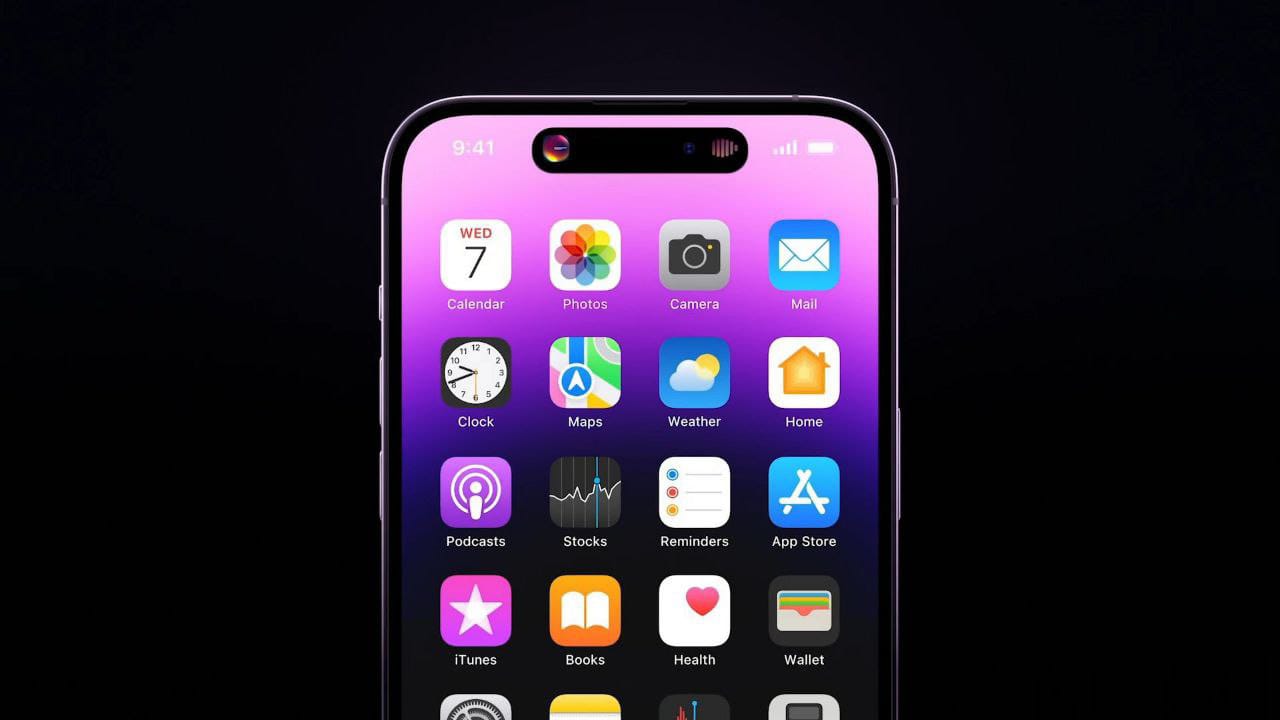Recovery Mode is a feature that lets you fix some problems on your Android device. It is included on a separate partition from the main Android OS. You can use it to get access to different features on your device including reboot the system, wipe data, install updates, system repair mode, power down, and advanced options.
Fix Redmi Note 5 Pro Stuck in Recovery Mode
However, sometimes users get stuck in the recovery mode itself which in turn makes it unable to select a particular alternative from the available options.
In such a case, what you can do is try to reboot to recovery mode on your device.
Related | How to Format Redmi Note 5 Pro
Here’s how you can do it to fix the issue:
Method 1: Through Specific Buttons Combination
- Using the power button, turn off your Redmi Note 5 Pro.
- Now press the Volume Up and Power button simultaneously for a few seconds.
- Release the Power button once the Mi logo appears on the screen.
- Make sure that you only release the Power button.
- Keep pressing the Volume Up button till the recovery mode screen appears.
- Now select the language of your choice. You can do this by using the Volume keys to move between the options and the Power button to confirm.
- Select the Recovery mode from the options.
- Confirm by pressing the Power button.
- Your device will be in Recovery mode once you follow these steps. You’ll now see the default MIUI stock recovery tool on your screen.
Method 2: Through Settings
- Open the Settings menu on your phone.
- Tap the “About Phone”.
- Then go to “System Update”.
- Now tap the little three-dots icon at the top right-hand corner of the screen.
- Choose “Reboot to Recovery mode” from the options available.
Method 3: Through ADB Commands
For this method to function, you’ll have to first enable USB debugging on your device as well as install ADB on your PC.
- Connect your Note 5 Pro to the PC using the USB cable.
- Then go to C:\adb. This folder contains all the ADB and Fastboot binaries.
- After that, enter the following command to confirm the connection: adb devices
- This will return a device ID and if doesn’t you’ll have to install the correct Xiaomi USB drivers.
- Now boot Redmi Note 5 Pro recovery mode. Use the following ADB command to do so: adb reboot recovery
- This will instantly turn off your phone and reboot your device.
FAQs
What is reboot to recovery mode in Mi?
Mi recovery is mainly used to update your previous MIUI versions. You can use recovery mode to wipe your device completely or to wipe cached data on your smartphone.
What happens when reboot to recovery mode?
When you reboot to recovery mode, it will help you find tools to help repair your installation and install official OS updates on your device.
Is safe mode the same as recovery mode?
No, safe mode is not the same as recovery mode. Safe mode is meant to help you find problems with your apps and widgets
What is the difference between recovery mode and factory mode?
Recovery mode is used to install updates to the Android ROM partition whereas fastboot is a protocol that is used to connect to a particular device from a computer over USB that issues updates to the partitions of the device.
Does recovery mode delete everything on the phone?
No, it does not necessarily delete everything on the device, however, recovery mode does have an option that enables you to delete everything on your device.
Conclusion
So this was our guide on how you can fix Redmi note 5 pro stuck in recovery mode. These methods will boot your Redmi Note 5 Pro into Recovery mode and hence fix the issue.
Resources: