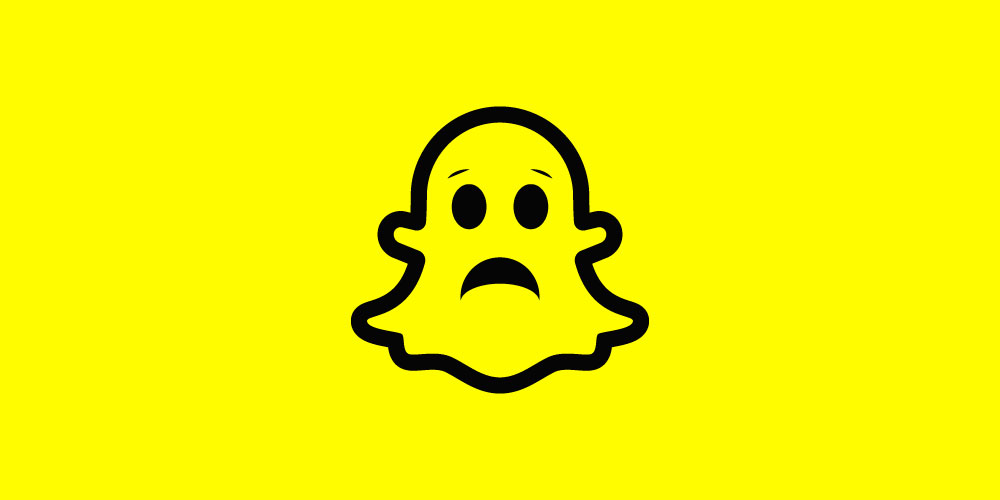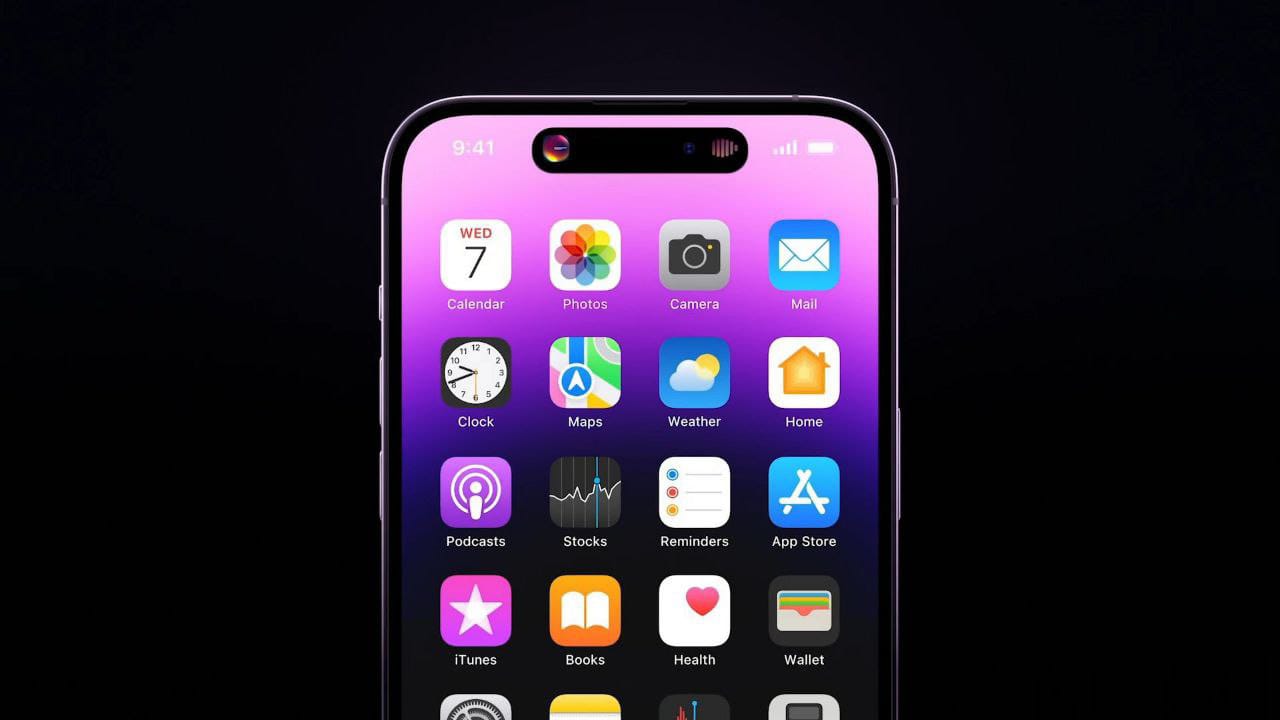Snapchat is a great app to have on your device. The joy of sharing snaps with friends is simply incomparable. However, the app really gets annoying when the snaps take too long to load. Your instant reaction to this would be to refresh the app (of course!). However, if the issue still persists then you might have to try something else.
Fix Snapchat Not Loading Snaps Issue
Here in this article, we’ve listed 7 methods that in the end would certainly fix ‘Snapchat Not Loading Snaps Issue’.
1. Restart your device
A simple restart sometimes fixes all the issues related to our device. We often restart our device when applications on our device do not function properly. The same applies to Snapchat, restarting your device may instantly resolve the issue.

To restart your Android device, press the power button, and volume down button together and follow the directions shown on the next screen. For the iPhone, press and release the volume up button, push the power button until you see the Apple Logo.
2. Clear Snapchat App Cache
With the Snapchat app, you download many other data and media files to your device. Some of those might be corrupted and eventually not load the Snaps properly. Therefore, it is always recommended to clear the cache of the apps installed on your device frequently.
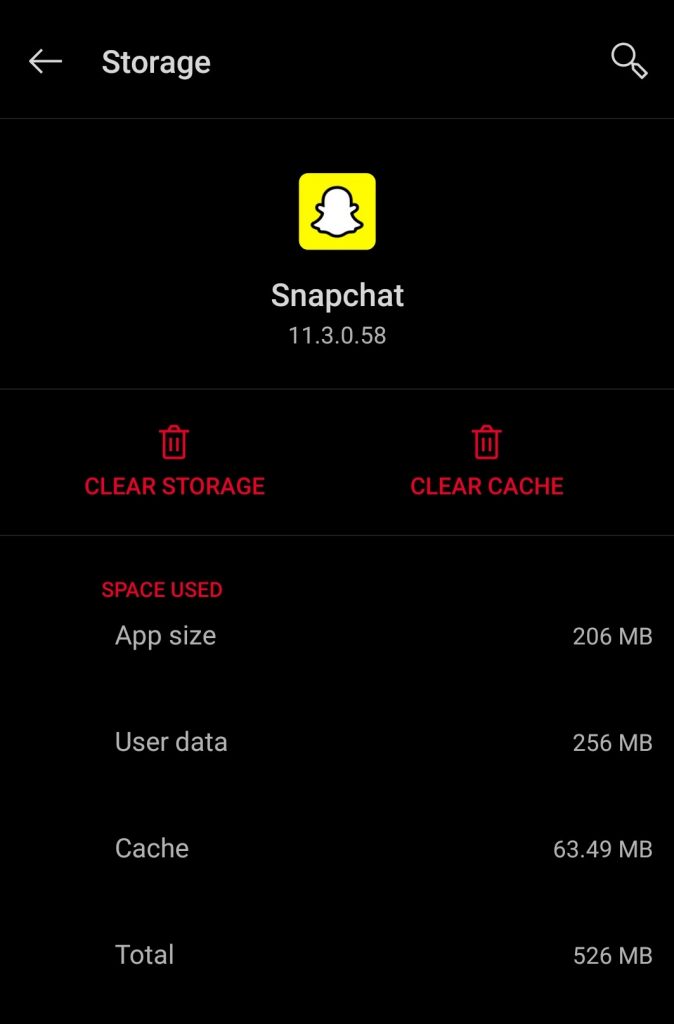
Steps to clear Snapchat app cache:
- Open your Snapchat profile.
- Tap Settings.
- Scroll to the bottom of the screen and tap Clear Cache.
3. Uninstall & Reinstall the App
There are possibilities that the Snapchat version you have on your device might be corrupted. In such cases, uninstalling the app is the best thing you can do. Reinstalling the app might get you the fresh version of the app.
4. Check the App Permissions
Despite you having a strong internet connection, if Snapchat is not working properly, then it is clear that the app doesn’t have the correct permissions to function. The necessary permission that the app requires includes the storage and location.
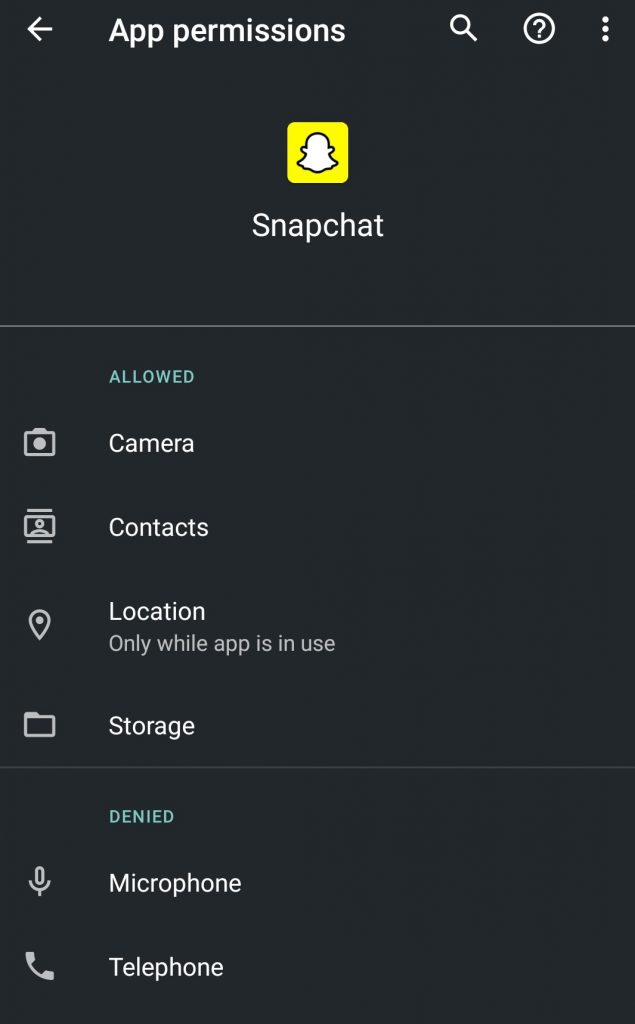
Here’s how you can enable it:
- Go to Snapchat settings.
- Tap on Permission.
- Enable the missing permission.
5. Verify if Snapchat’s Server is Working
If nothing works for you, there are chances that there might be something wrong with Snapchat’s Server. You can check the same by searching on google. If Snapchat’s Server is down, you’ll get to know.
6. Check your internet connection
If everything is fine with Snapchat’s Server, there might be an issue with your internet connection. For that, try turning off data and switch to Wi-Fi.
7. Disable Data saver on Snapchat & on your device
Disabling Data saver on Snapchat and on your device might allow your device to increase data usage and thereby enable auto-download of your snaps.
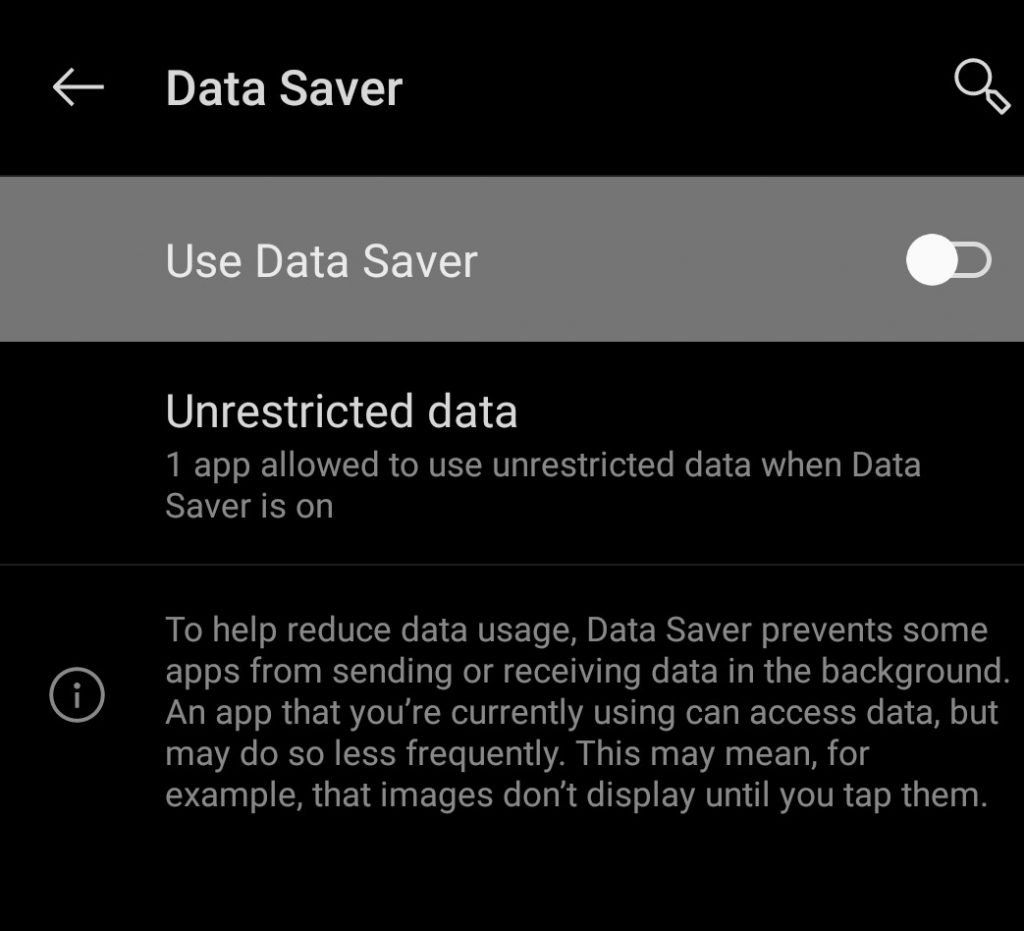
To disable Data saver on Snapchat, follow these steps:
For iOS:
- Tap Settings in the Profile screen.
- Tap on ‘Manage’ under ‘Additional Services’
- Toggle Data Saver off.
For Android:
- Tap Settings in the Profile screen.
- Scroll down.
- Tap ‘Data Saver’.
- Toggle Data Saver off.
Here’s how you can disable data saver on your device:
Head over to your device settings > SIM & Networks > Data Saver > Disable Data saver function.
FAQs
Why is Snapchat not loading my snaps?
There could be various reasons for Snapchat to not load your snaps. However, you can easily solve the issue by trying the methods outlined above.
Why is my Snapchat glitching?
The best thing you can do here is restart Snapchat.
Conclusion
So this was all about how you can quickly fix Snapchat Not Loading Snaps Issue. These methods will definitely resolve the loading issue.
| RELATED TO SNAPCHAT How to Turn Off Camera Sound on Snapchat How to Permanently Delete Snapchat Account |
Also, if you found this article useful, then don’t forget to share it with your friends.