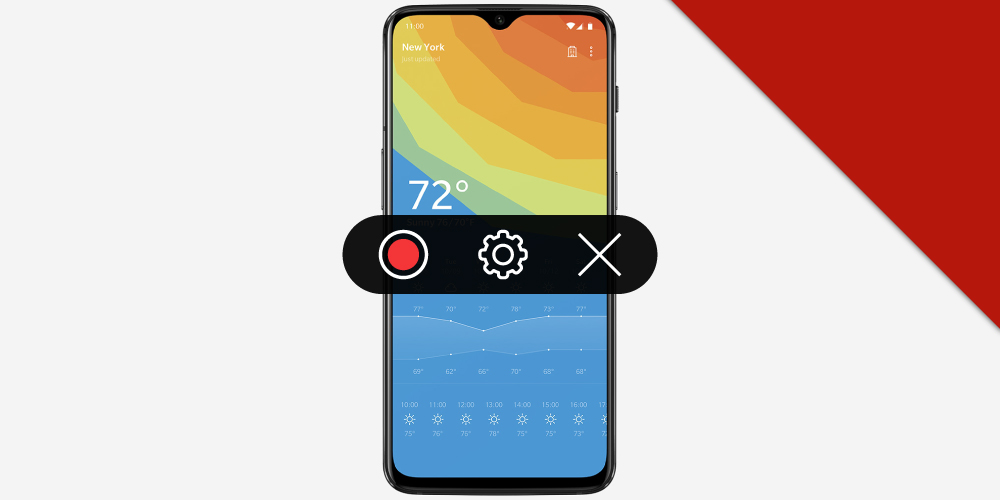Recording your devices’ screen is the most useful thing you can perform, be it some tutorial or some professional video, you can record the way of how a particular app functions. You can even record your gaming skills and later send it to your friends. Well, there are various screen recording apps available out there but if you have a device (OnePlus is one among them) that comes embedded with the screen recorder feature, you can simply rely on it for recording.
Screen Recording in OnePlus 6T
So here we’ve explained how exactly you can use the screen recorder on your OnePlus 6T.
There are two basic ways through which you can record your screen on OnePlus 6T. Let’s take a quick look at them.
1. Using Inbuilt Screen Recorder
With your devices’ inbuilt Screen Recorder, you can record your screen easily. Here’s how you can use it:
STEP 1: Scroll down your devices’ screen from the top to open the notification drawer. Pull down once again to reveal all the settings.

If you don’t see the Screen Recorder tile there, you’ll have to manually bring it. To do so, select the Pencil icon at the bottom of the notification drawer.
Hold and drag the Screen Recorder tile from the bottom to the notification drawer.
Choose the position for the tile in the tray.
STEP 2: Click on the Screen Recorder tile, you’ll have to give access to your phone’s storage, record audio, and network connectivity if you’re running the tool for the first time.

Now, you’ll see a floating widget with three buttons: a red record button, settings button, dismiss feature.
You can set the video resolution, audio source, video orientation, and much more by clicking on the setting button.
STEP 3: Hit the record button on the floating widget to start recording your screen. You can stop recording anytime you want by clicking on the pause button.
2. Using 3rd Party Screen Recorders

You can even use 3rd Party Screen Recorders for this purpose. The best one for Android users is the AZ Screen Recorder that comes with a lot of useful features and the best part is that it does not require root access. You can even create HD and Full HD videos, pause and resume while recording.
| HOW TO(ONEPLUS 6T) |
|---|
| How to Clear Cache in OnePlus 6T |
| How to Reboot OnePlus 6T |
| How to Hide Apps in OnePlus 6T |
| How to Hard Reset OnePlus 6T |
FAQs
Can you screen record on a OnePlus?
Yes, since OnePlus added its native screen recording feature to its devices, it is possible for users to record your screen. The feature comes with a lot of customization options.
How do I turn on my mic for screen recording?
- Open Control Center
- Long-press on the Screen Recording button.
- Turn your microphone on at the bottom.
Conclusion
So this is our guide on how to do Screen Recording in OnePlus 6T. Go for the second way only if you want to record something for professional purposes or else your devices’ inbuilt screen recorder feature is good enough to record your screen.
Comment down below if you come across any sort of doubts while reading this article.