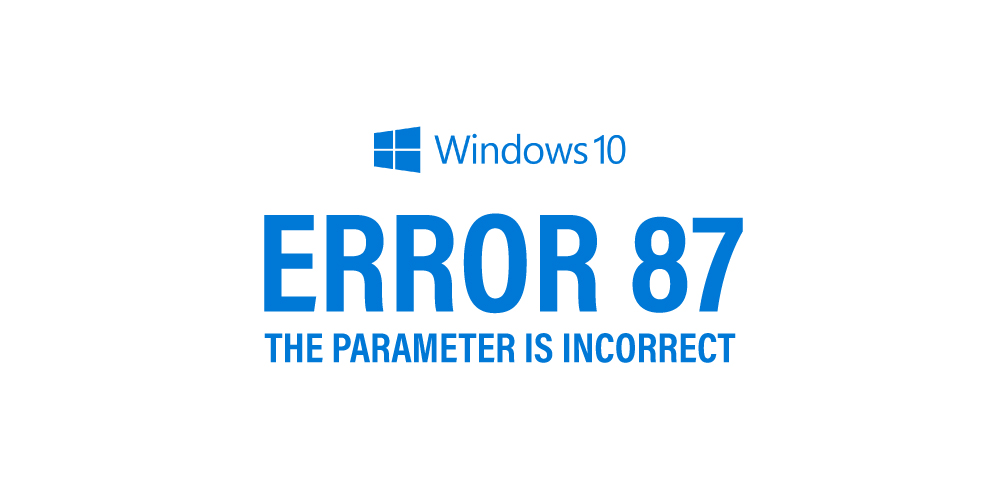Looking to fix error 87 in Windows 10? This is just the guide for you.
Windows 10 has upped the ante when it comes to performing checks on internal files. DISM, or Deployment Image Servicing and Management, is one such tool that services and prepares Windows images. But it is also riddled with issues, which can get annoying if not solved. Known is the error 87; I’ll tell you some easy solutions to tackle it. So, let’s get going!
What is DISM?
DISM is short for Deployment Image Servicing and Management (DISM.exe). It services and prepares images, acting as a command-line tool. The said images include the Windows Recovery Environment, Windows PE, and Windows setup. In short, it is used to resolve system files that have become corrupted.
How to fix error 87 in Windows 10
You now know what DISM is, so let’s fix error 87 in Windows 10. A software bug or an inaccurately typed command results in the issue. The following methods will help you get rid of the malady.
Method 1: Restart your PC

Yes, this goes without saying that rebooting the PC gets rid of many problems. Restarting the computer refreshes not only the operating system but also removes any corrupt temporary data. This will also fix most of the software related problems.
Steps: On the desktop, press Alt + F4 and select Restart. Click on OK.
Method 2: Update your Windows

A bug in Windows 10 could also cause the problem, so ensure that you are running the latest Windows 10.
Steps: Open Settings and type ‘Check for Updates’ in the search box. Select the first option. Now click on ‘Check for updates’ in the current window.
Method 3: Accurately type the command
A mistyped command can lead to this problem. The error is also caused due to wrong spacing before “/.” The correct command is as follows:
| DISM.exe /Online /Cleanup-image /Scanhealth |
OR
| DISM.exe /Online /Cleanup-image /Restorehealth |
Method 4: Use elevated command prompt

Run the command prompt as an administrator when using DISM.
Steps: Press the Windows key + R to open the Run dialog box.
Now type ‘cmd’ and press Ctrl + Shift + Enter to open a Run dialog box.
When the User Account Control prompts, select Yes.
Now that you are inside the elevated Command Prompt type the command and press Enter to run it.
| DISM.exe /Online /Cleanup-image /Scanhealth |
OR
| DISM.exe /Online /Cleanup-image /Restorehealth |
Method 5: Do a repair install
If none of the above methods work, you can do a repair install. This allows you to reinitiate all the Windows-related mechanisms that won’t affect your files or applications.
Steps: Now, download the Windows 10 ISO file.
Save it on your computer, maybe on a desktop. Now mount the ISO file. Double click on the file ‘setup.exe’ to initiate the repair. Install it from the mounted drive.
Method 6: Reinstall Windows

You can choose to perform a clean install of Windows 10 but only in extreme cases, which isn’t one. If you want to, take a backup of all your data.
Conclusion
It’s relatively easy to fix error 87 in Windows 10. Follow the steps mentioned above, and you won’t face the issue again.