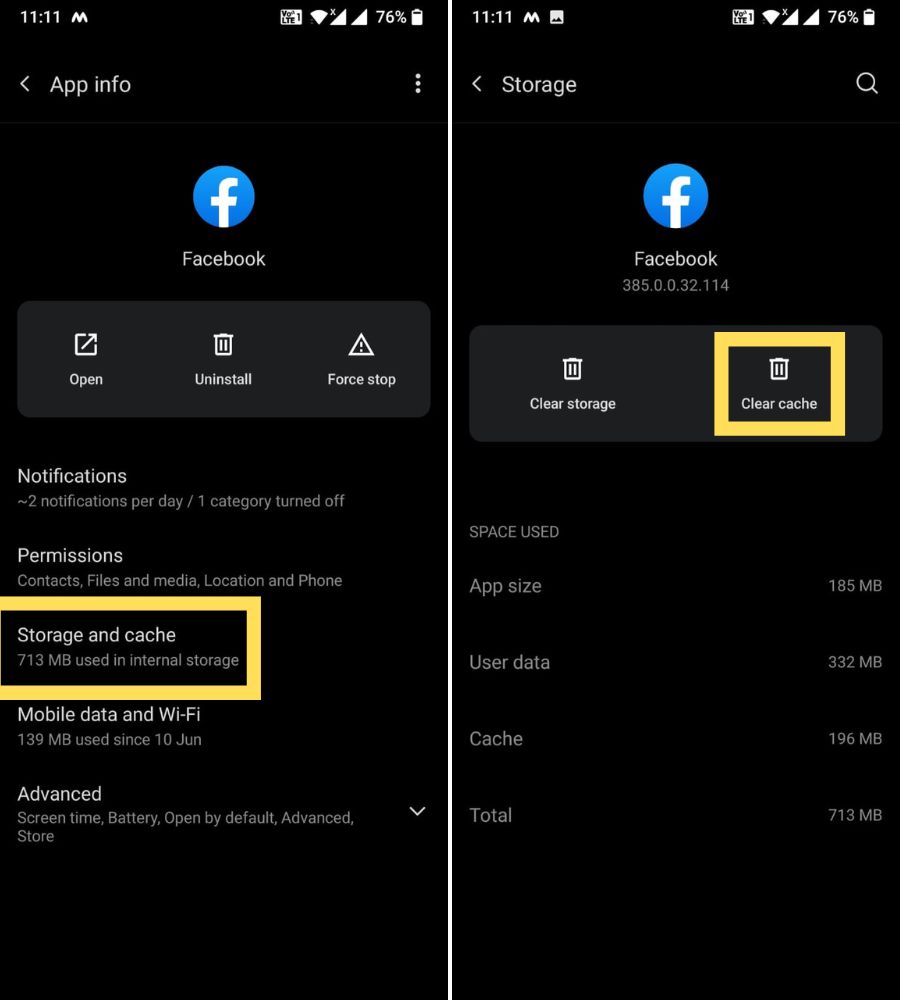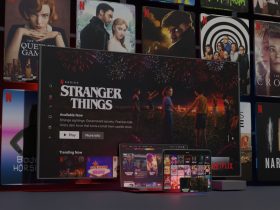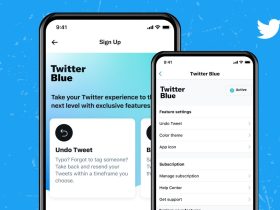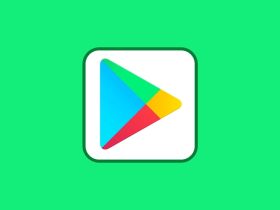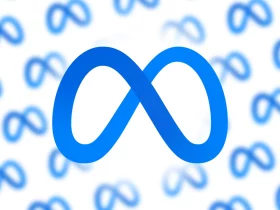Apps have been making our lives easier for a decade. As soon as our devices progressed and apps got constant updates, we depended on them for our daily tasks – keeping a tab on our calorie intake, to-do lists, or being up-to-date with current news.
Even though iOS users are the first to get the best and the greatest, Android is ahead in terms of customization and how free it is.
However, Android has flaws and can’t escape the frequent app crashes.
Facebook is one such app where Android users reported most crashes.
Many people use Facebook and are bound to get upset when it’s down.
Recently, many reports have been coming in that the Facebook application has been crashing suddenly with the error message “Facebook Has Stopped Working.” If you are one of them, this article will solve your problem.
If many people are witnessing the same issue, there is a glitch in the Facebook app. It is mainly updated automatically, but if not, there are a couple of things you can try that will solve the issue.
How to Fix Facebook App Crashing on Android
Applications and services don’t do the bare minimum – they do a lot more, and because of this nature, its working gets complicated. Glitches further affect it along with other reasons the app is crashing.
I have listed 15 possible solutions that will help you get down to tracking your friends on Facebook in no time.
Here’s what to do:
1. Check if Facebook is down
You see the pop-up because Facebook is experiencing issues that can cause the app to crash or freeze. Check whether the app is down.
2. Reboot your Phone
Rebooting a phone is any tech geek’s go-to solution to fix complications on your gadget. This option works most of the time, so try it to fix the issues you are facing with Facebook.
3. Log out from Facebook
If the first two options don’t work, try logging out of the Facebook app. There could be an issue with your account, and logging out might fix it.
Here’s how to log out:
Step 1: Launch the Facebook app and click on the three-bar icon at the top-right corner.
Step 2: Tap on Log Out.
Step 3: Once you have logged out, proceed to log in again.
4. Clear Cache
Clearing cache is similar to restarting the device – it fixes issues by deleting temporary files and not erasing any important data.
Step 1: Open Settings on your Android phone.
Step 2: Look for App Manager/Apps & Notifications or any equivalent on your device.
Step 3: Click on Installed apps.
Step 4: Under Installed apps, select Facebook.
Step 5: Tap on Storage.
Step 6: Click on the ‘Clear cache’ button.
5. Clear FaceBook’s Data
Clearing the cache will solve most of the issues, but if it doesn’t, you need to clear the data for the Facebook app. Clearing data will log you out of the app and delete media downloaded from Facebook and the app settings.
You can move the downloaded images from the Facebook folder to any other folder.
To clear data of the Facebook app, do the following:
Step 1: Open Settings on your Android phone
Step 2: Search for Apps & Notifications/App Manager or any equivalent on your device.
Step 3: Click on Installed apps.
Step 4: Under Installed apps, select Facebook.
Step 5: Tap on Storage.
Step 6: Click on the ‘Clear Storage/Clear data’ option.
6. Reset network settings
Internet connections have problems that many apps and websites experience at some point, which can be fixed by resetting your Android phone’s network settings.
7. Use Wi-Fi only
A weak cellular network could be causing Facebook to crash on your Android phone. Connect it to a reliable Wi-Fi and re-open the Facebook app.
8. Use LTE/cellular
Like an unstable LTE, your Wi-Fi may have a weak signal, causing the Facebook app glitches and crashes. Please turn it off and instead use your LTE connection when absolutely necessary.
9. Look for updates
Every version of an app has a few bugs that are squashed with app updates. Go to the Play Store and see if there’s a new update for the Facebook app.
OEMs constantly push security updates that ensure the smooth functioning of your phone, so look for any software updates for your operating system.
10. Make room for storage on your Android device
Most of the time, we fill up our phone storage, which is one reason apps crash. When you free up storage space on your device, the app will have more room (space) to breathe. Delete any unwanted apps or clear the cache as advised in the fourth point.
11. Turn off Power Saving Mode
Your phone’s battery optimizer or power-saving mode can cause the Facebook app to crash. See if it indeed is the culprit by going to Settings on your device. From there, click on Battery and disable the Battery Saver mode. You can also turn it off from your phone’s Quick Settings in the Notification panel.
12. Turn off your VPN
VPN services are helpful but not always. It is possible that the VPN you are using could be having connection issues that are affecting the Facebook app.
13. Uninstall and Reinstall Facebook
If none of the above solutions work, uninstalling and reinstalling the app could fix the issue. But beware, unlike Facebook, which requires a login, you could lose data for other apps. This works real-time as uninstalling deletes the app’s data, thereby deleting an issue that could affect the app.
14. Download Facebook Lite
Facebook Lite is an excellent data-friendly alternative to the Facebook app as it is light and doesn’t consume much memory. The original Facebook app weighs around 60MB, while the Facebook Lite is less than 2MB.
15. Use Facebook in a web browser
If you are still facing an issue and want to use Facebook regardless, log into the official website in an internet browser on your device. The Facebook website is a great alternative even on mobile, as it is designed to function on multiple screen sizes.
FAQs
Why is my Facebook app frozen?
The Facebook app could be frozen because of various reasons: interrupted Wi-Fi or cellular internet connection, Facebook service issues, less storage space, and more.
Why does my app keep closing when I open it?
When apps on your phone keep closing, it could mean that your device has no free space or has a weak internet connection. Try the solutions at the top of this page and solve the issues you are facing with any app.
What happens if I clear data on the Facebook app?
If you clear data of the Facebook app, only the photos in the Facebook folder in your gallery could be deleted, it won’t affect your Facebook account in any way!
This is because the data from social media apps are stored in the cloud and not on your phone.
Conclusion
These are some of the solutions that will fix the Facebook app crashes on Android phones.
I remember a time when almost everyone was busy uploading their trip photos on Facebook. But today, most young people are on Instagram.
But this doesn’t mean Facebook won’t have any problems. There are still 2.11 billion active users, and solutions to such issues matter to them.
If you have tried the above solutions and are still facing app crashes, I’d suggest waiting until Facebook pushes the next update.
For the time being, you can use Facebook on a website on your Android device.