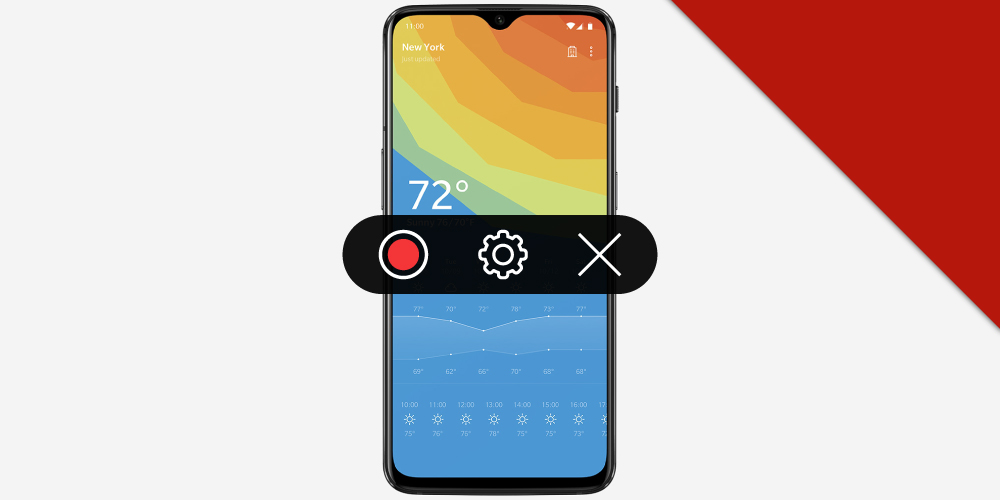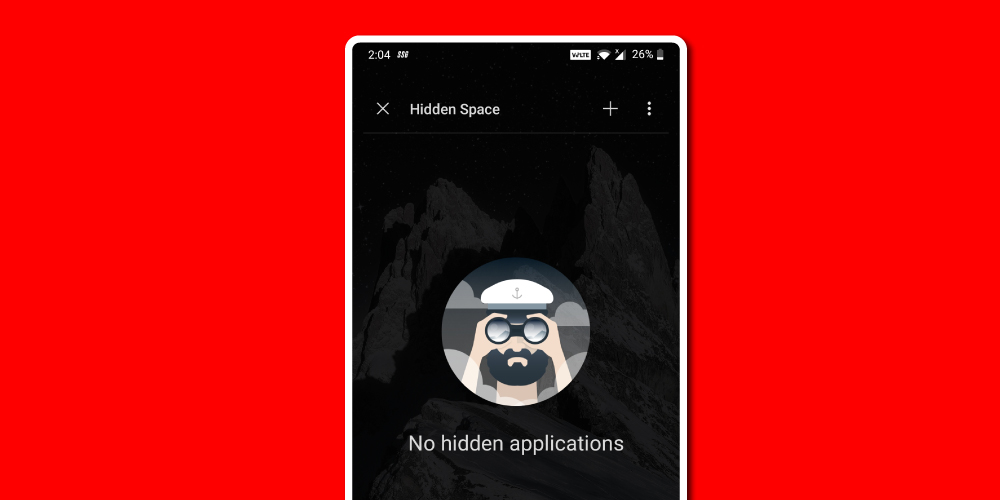OnePlus devices are known to be fast and swift in doing not just day to day activities but also playing some heavy games. But it’s an Android phone and it might slow down after a few years of constant downloading of apps and other data. While clearing cache and uninstalling apps might help a tad bit but a factory reset, or more widely known as a hard reset, is a panacea for all the underlying issues. If you don’t know how to hard reset OnePlus 6T, the following steps will help you.
| WARNING: A factory or hard reset deletes all the data literally on your phone, except the content stored on the cloud. Before opting for this method, ensure that you take a full backup of all the data on your phone, including backup of WhatsApp chats and so on. |
How to Hard Reset OnePlus 6T
I’ll be guiding you on two methods that involve built-in options and the use of hardware keys.
Method 1: Soft reset or Factory reset
Step 1: Launch Settings on your OnePlus 6T.
Step 2: Keep scrolling till you find ‘System’ segment. Tap on it.
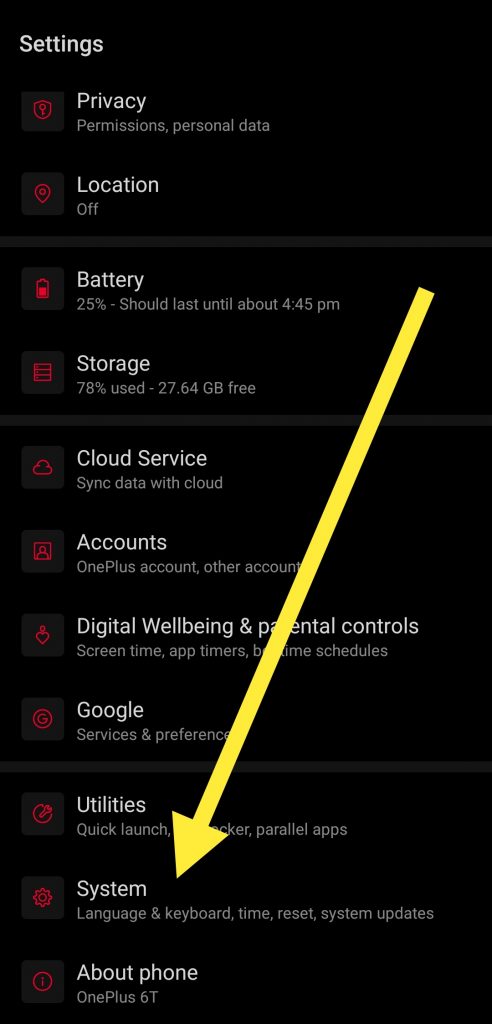
Step 3: Click on the ‘Advanced’ option that will display the advanced options.
Step 4: Now, tap on ‘Reset Options.’ What this option does is restore network options or reset the device completely.
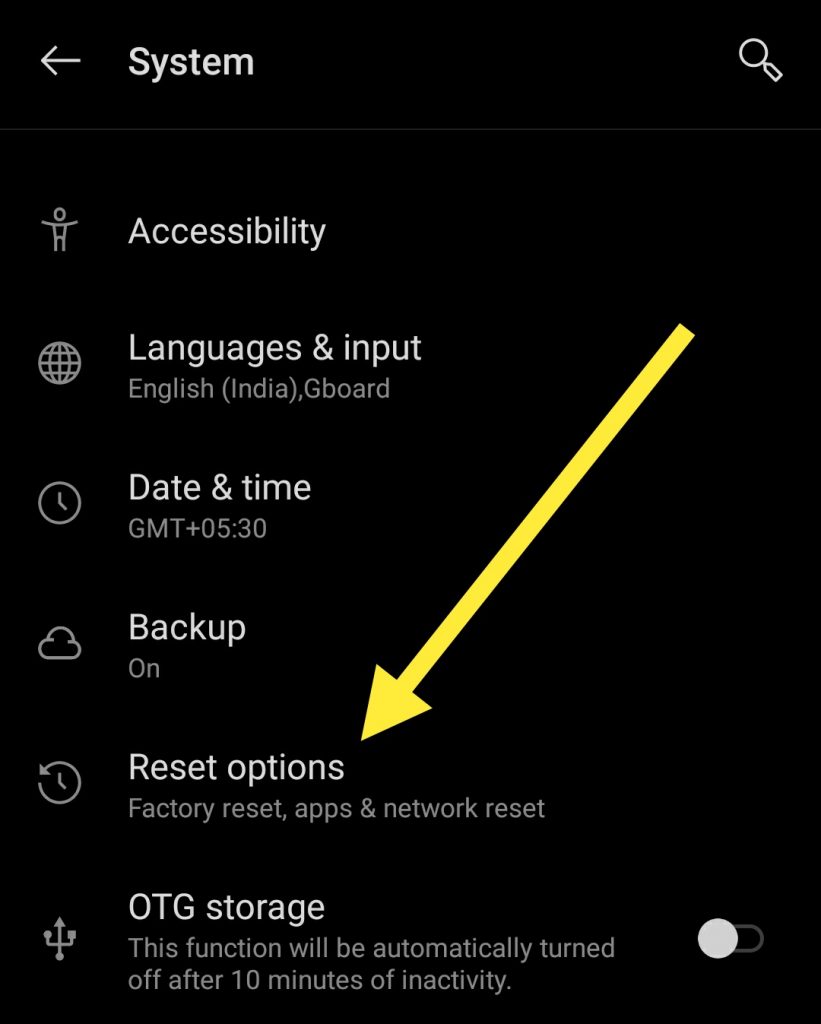
Step 5: We want to do the latter, so click on ‘Erase all data (factory reset).’ You’ll see a warning message that will tell you the consequences of a hard reset.
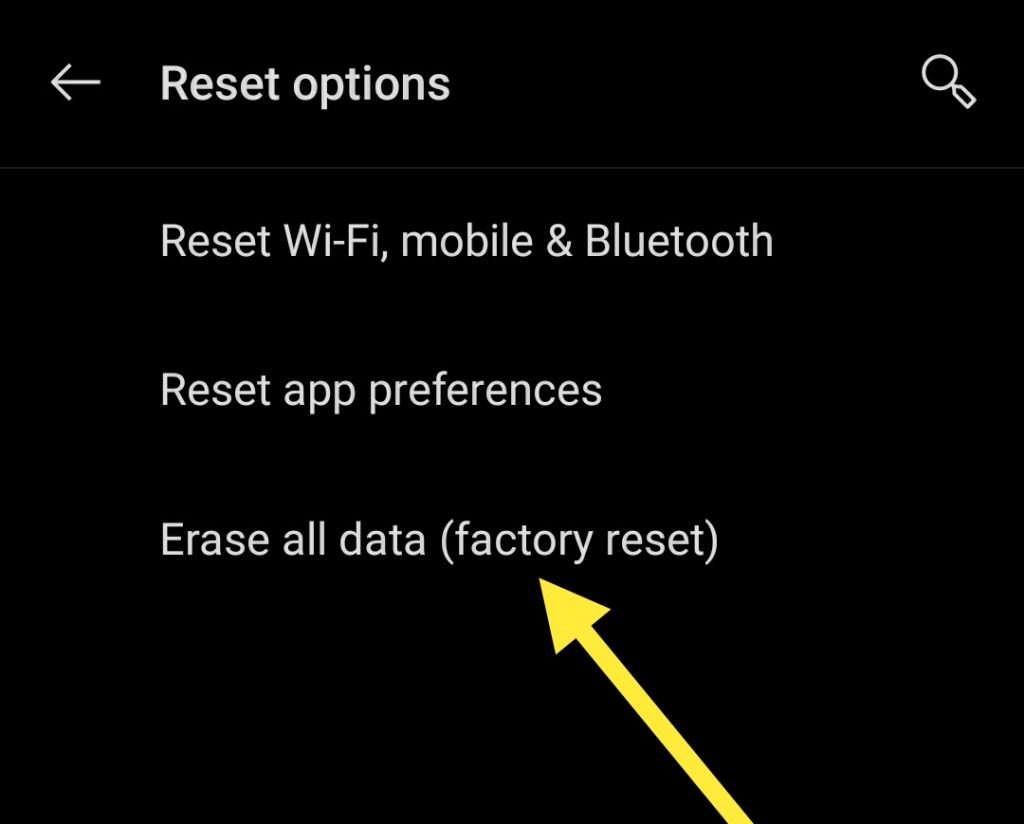
Step 6: If you’ve taken a full backup then proceed further and tap on ‘Reset phone.’
Step 7: You’ll see another warning message reminding you about all the services and its that will be deleted. Click on ‘Erase Everything.’
Step 8: You’ll be prompted to enter your pattern or other biometric option to continue.
Your OnePlus 6T will restart and might take several minutes to restore to its pre-installed software.
Method 2: Hard reset or Recovery mode
Recovery mode or a hard reset will eliminate all the issues you are facing on your OnePlus 6T.
Step 1: For this method, you’ll need to switch off your device. Press and hold the power button for about 20 seconds and it will turn off.
Step 2: The next step will require you to hold the volume down and power keys, simultaneously, for a few seconds. This combination might differ depending on devices (power key and the Volume key up).
Step 3: When you’ll see the OnePlus logo, let go of the buttons.
Step 4: You’ll see a menu with the volume up and volume down keys. Press the power button to enter ‘Recovery Mode’ option.
Step 5: You can’t use the touch screen to use the displayed options. Instead, the volume buttons navigate up and down, while the power button selects the required option. So, use the volume up and volume down to choose the ‘wipe cache partition’ option.
Step 6: Press the power button to select the option and to clear the mobile cache.
Step 7: You’ll soon return to the previous screen. Now press the volume buttons to go to the ‘wipe data / factory reset’ option. Press the power to select or enter.
Step 8: The screen will display tons of NOs and YES. Navigate to the Yes option with the volume rockers and select the power key.
Step 9: With the help of the volume buttons, tap on ‘reboot system now’ and now press the power key.
You’ve successfully performed the hard rest on your OnePlus 6T. The device will take a few moments to start.
FAQs
What is a soft and hard reset?
A soft reset option is available directly from the devices’ software, which is usually located in the Settings. You don’t need to turn off the device to perform a soft reset, or more commonly known as a factory reset, denoting that you’ll device’s settings will be the same as the day you got it, except that it’ll be on the latest version.
A hard reset, on the other hand, requires you to turn off your device and is initiated from the hardware keys, such as the volume, power, and home buttons. Geeks refer to hard reset as the recovery mode. This method needs assistance, unlike a soft reset.
Will a hard reset damage my device?
A hard reset, as an option, is a technical aspect of a device that requires a bit of assistance. If you’ve not done it before, you better call a friend for help or simply watch some YouTube videos. If you don’t screw up, your device will function as it is supposed to.
Conclusion
This is how to hard reset OnePlus 6T. The steps are simple but before doing it, make sure you take a full backup of all the essentials, such as contacts, messages, etc. Once you hard reset, you can restore it.
A soft reset might do the trick for all the issues that you are facing on your OnePlus 6T but if even that didn’t get rid of the problems, then a hard reset is imminent.