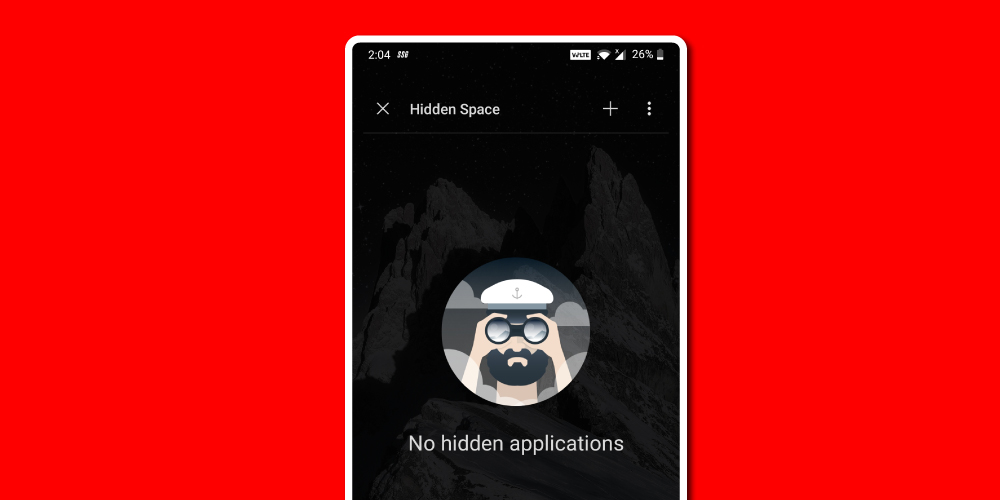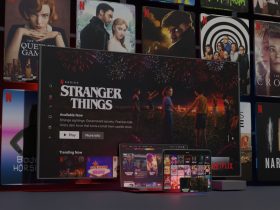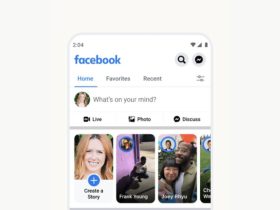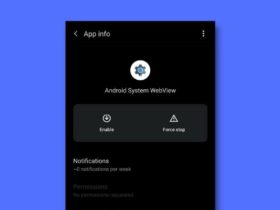How does it feel when someone tries to invade your phone’s privacy without your consent? Not good, right.
Most of us keep a bundle of apps on our device, each for a specific function. If you have kids, you might not want them to open apps containing sensitive information.
Similarly, if you’re dating a person, you would really want to keep your parents away from that. Well, there are different reasons for everybody to hide apps. Whichever is yours, you can easily hide apps on your Android device to prevent people from snooping on your smartphone(here, OnePlus 6T).
OnePlus is a known smartphone company that comes graced with excellent features and sleek design. Their smartphones run on a simple version of Android and that the company equips its own charging brick technology which prevents the device from overheating.
What amazes people is the fact that they deliver all these features within an affordable price range which usually doesn’t happen with other Android flagships.
How to Hide Apps in OnePlus 6T
From the array of interesting features that OnePlus offers, one is the Hide Apps feature which is specifically meant to hide some of the apps from your devices’ interface. So, let’s explore the ways through which you can hide apps in the OnePlus 6T which will also help make your app drawer interface clean and more customized.
There are two main and easy ways of hiding your apps on OnePlus 6T :
1. Hidden Space Feature(Inbuilt)
On your OnePlus 6T device, you can directly hide apps through the Hidden Space feature and the best part is that it doesn’t ask for extra storage to do so. This process will only move apps from the normal app interface to the hidden space of the app drawer.
Here’s how you to use it:
Firstly, you’ll have to open your app drawer by swiping the screen upwards from the bottom center.
After that, move your finger to the left side of the screen and swipe to the right.

You’ll now come across a hidden area. It would be empty if you haven’t already added apps.
Then tap the Plus button at the bottom right side of the screen.

Start selecting the apps you want to move to the hidden space by clicking on them.

Once you’re done selecting apps, click on the back arrow button at the top left side of the screen. This will hide all the apps that you’d selected from your app drawer. You would be only able to access them via the hidden area.
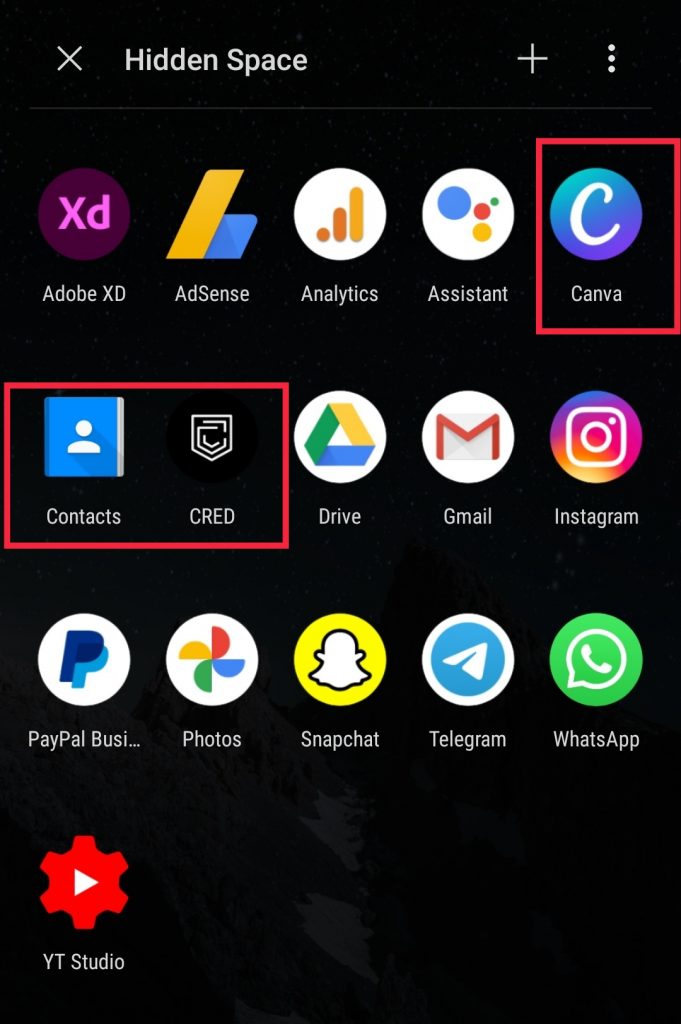
2. Using 3rd Party Apps
You can also rely on some 3rd Party apps to hide apps. The best and the most reliable among other apps is the App Hider which lets you hide apps Whatsapp Instagram Facebook Messenger Telegram and etc, with ease.
All you’ve to do is install this app on your device and start importing the apps you want to hide by following the apps’ on-screen instructions. There’s also a calculator equipped within this app that lets you input a password that you use to open the App Hider’s Home.
FAQs
How do I find hidden apps on OnePlus 6T?
You can find hidden apps on OnePlus 6T by placing your finger on the left side of the mobile screen and then dragging it to the right side.
What is the best app to hide other apps?
You can use App Hider, it is a decent app and will hide your apps in the most secure way.
Conclusion
So this is how to hide apps in OnePlus 6T and thanks to the hidden space feature that reduces the hassle of hiding apps to half. Now you can effectively manage your apps’ privacy without any worries.
If you come across any doubts, feel free to reach us in the comment section below.