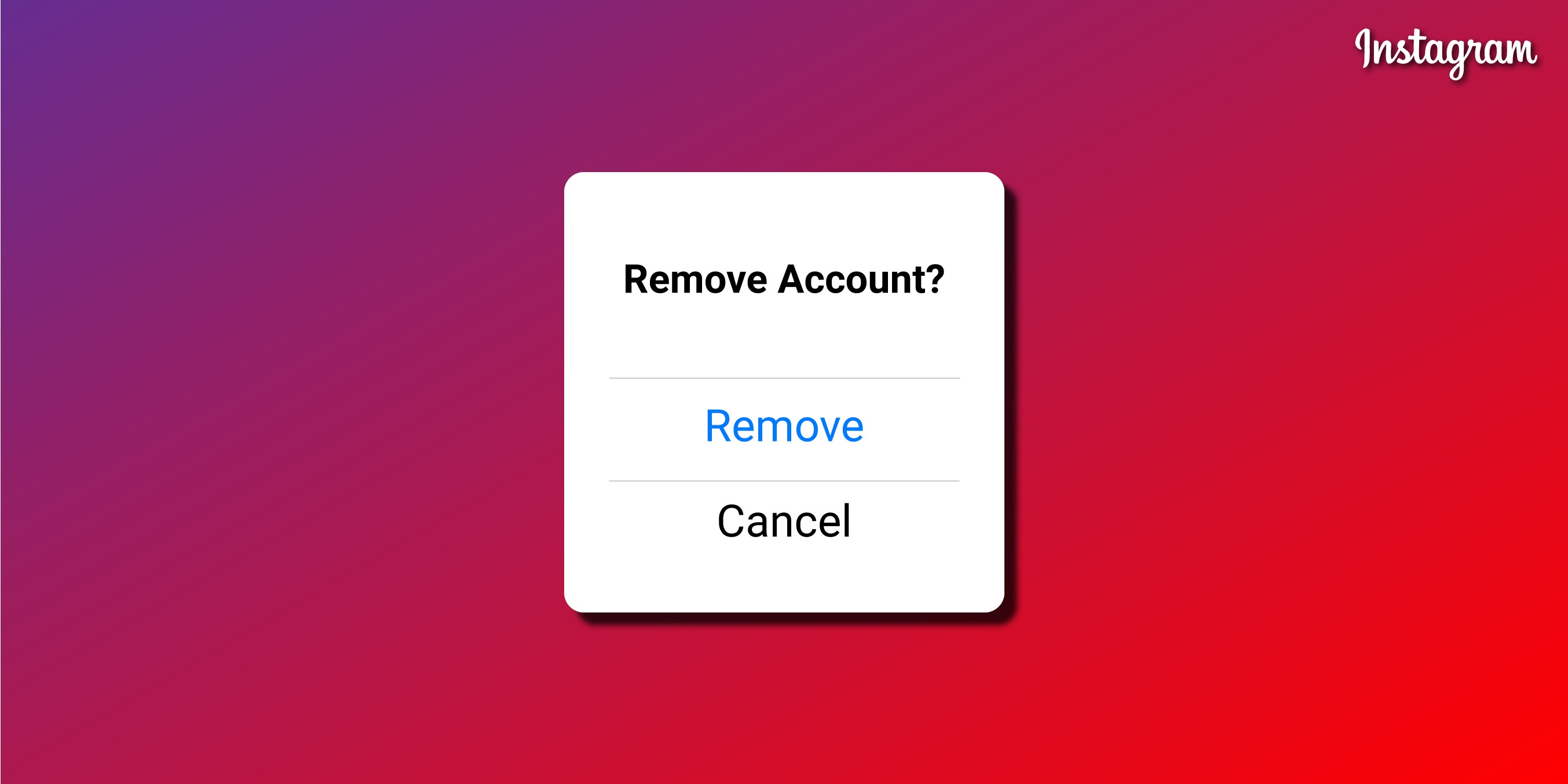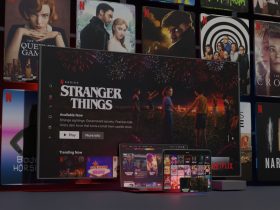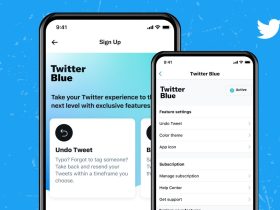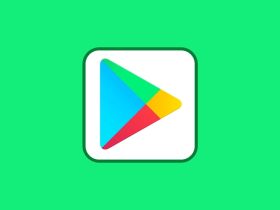Want to know how to remove Instagram remembered accounts? I have listed 5 detailed methods that will help you do so.
Ever since Android Oreo, autofill has saved a lot of time for users who constantly sign in and out of apps or websites. While Instagram keeps you logged in at all times, what if you want to keep away your account from prying eyes as anybody can access it? There is no ‘Don’t Remember’ feature that lets you log in to your account, almost always, which is a daunting task but helps secure your privacy.
There is a way that Instagram provides to remove remembered accounts. The Facebook-owned app doesn’t automatically save your login details so that we will access this invisible feature. Scroll below for this short tutorial.
How To Remove Instagram Remembered Accounts
I have listed five methods that will help you remove Instagram remembered accounts. You can try either one of all the methods.
Method 1: Clear App data from Settings
Clearing app data is the easiest way to remove Instagram remembered accounts. To do so, follow the steps given below –
Step 1: Go to Settings on your Android smartphone.
Step 2: Now go to Application Manager or Apps.
Step 3: Look for Instagram in the list of apps
Step 4: Click on it.
Step 5: Tap on ‘Storage.’
Step 6: Choose the ‘Clear data’ or ‘Clear storage’ option.
Step 7: The simplest way to get into the app’s settings is by long-pressing on Instagram and selecting ‘App info.’
Step 8: Click on ‘Storage’ and choose the ‘Clear data’ or ‘Clear storage’ option.
Method 2: Locally remove the account
Step 1: Launch the Instagram application on your smartphone.
Step 2: Go to the profile screen and click on the sandwich icon (three bars) at the top right corner.
Step 3: Select Settings at the bottom of the app.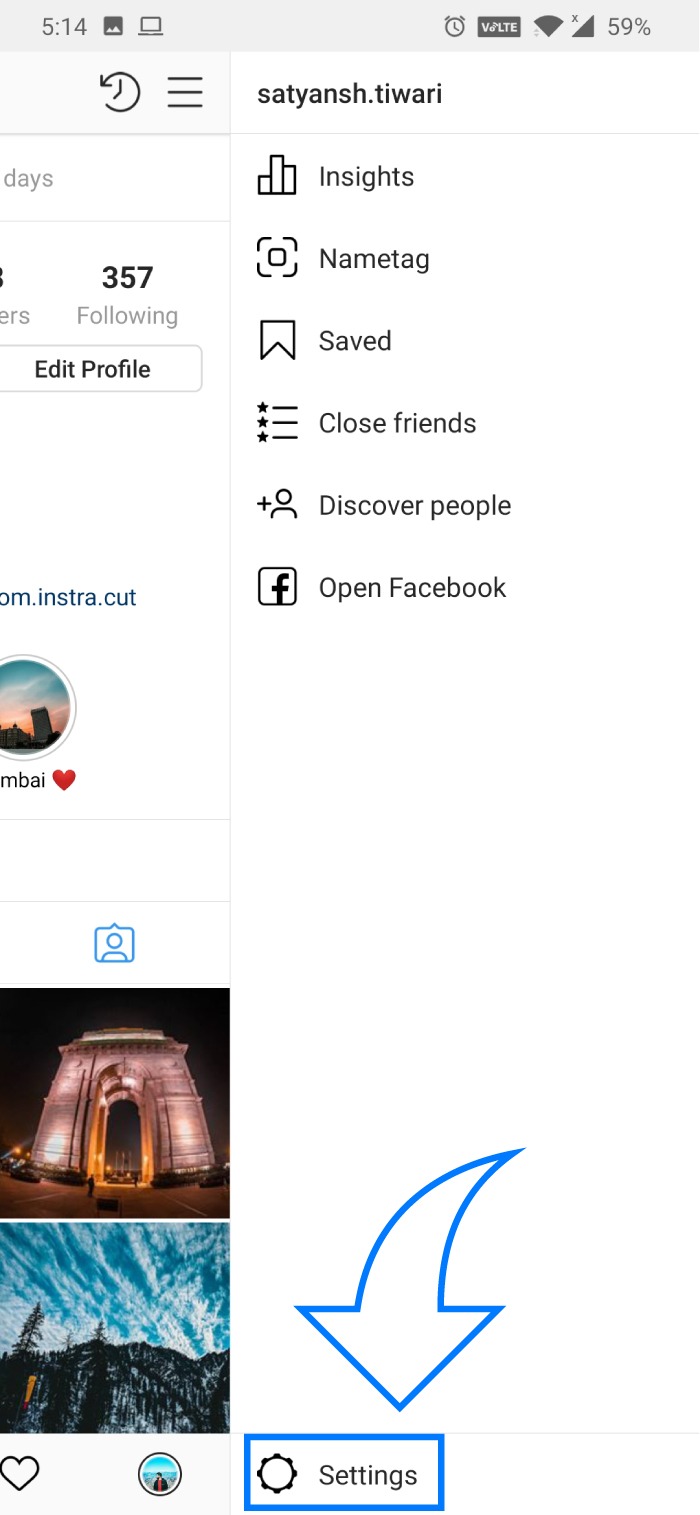
Step 4: Scroll down and click on Log Out (of your account name).
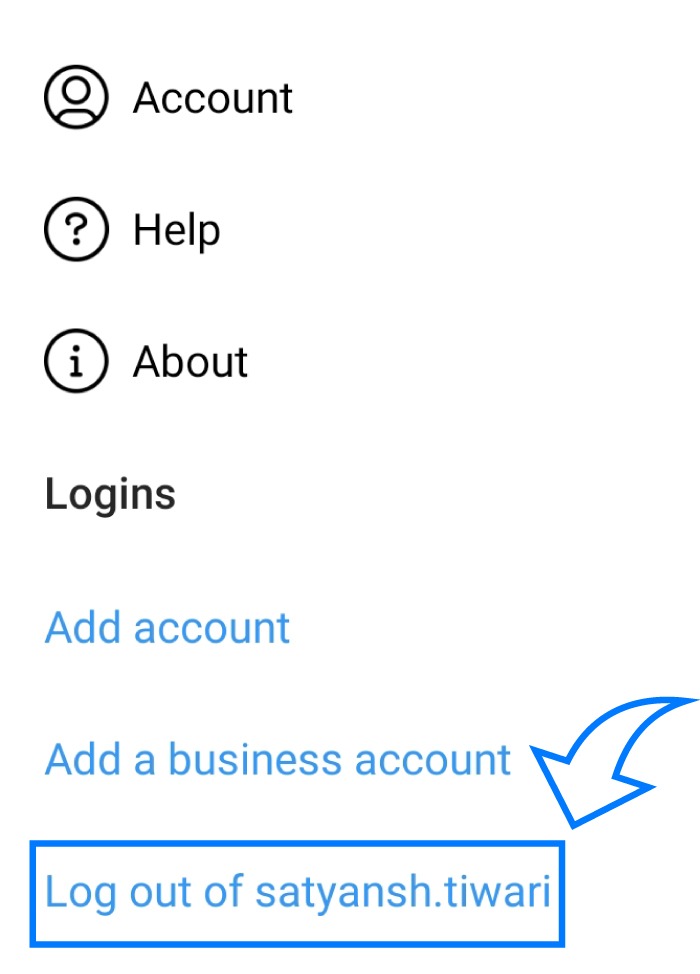 Step 5: You’ll see a pop-up asking for confirmation, ‘Remember my login info’ with a checkbox. Uncheck it and click on the logout option.
Step 5: You’ll see a pop-up asking for confirmation, ‘Remember my login info’ with a checkbox. Uncheck it and click on the logout option.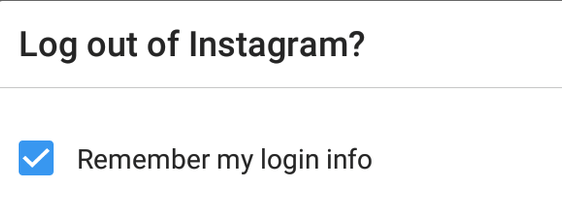 Step 6: You can also get another option wherein you want Instagram to remember your account details. Click on not now.
Step 6: You can also get another option wherein you want Instagram to remember your account details. Click on not now.
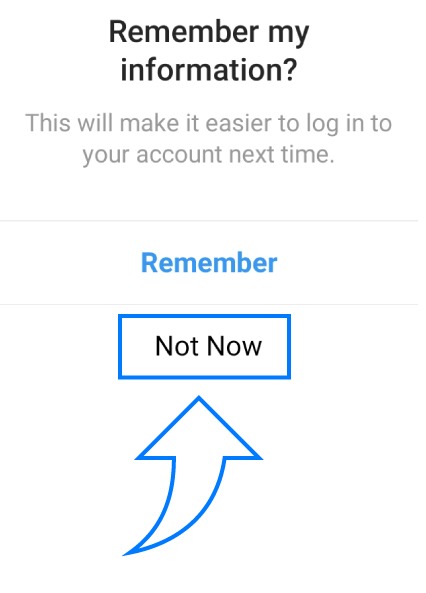
Step 7: Now, if you have logged out of Instagram already, log in, and follow the above steps again.
Step 8: If you open the Instagram app or visit the website, it will take you to the login screen.
Step 9: You will get two options, as seen in the above image. Click login if you want Instagram to remember your credentials.
Step 10: If that’s not the case (probably why you are here!), tap on Remove. You’ll see a pop-up for confirmation.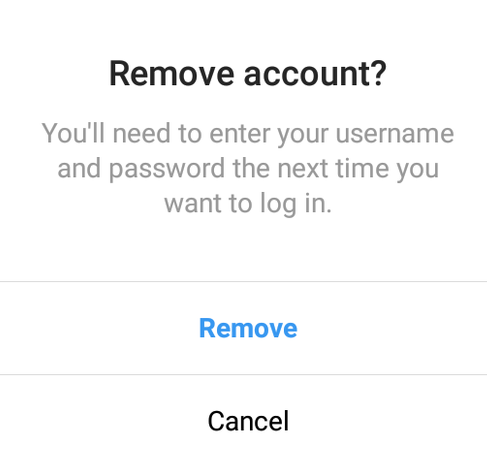
Once this is done, the next time you log in, you will have to fill in the details to access your profile.
Method 3: Log out of Facebook
As you might already know, Facebook owns Instagram. This means that people can log in to Instagram by using their Facebook credentials. So, if you log in to your Instagram using Facebook credentials, you can easily remove your Instagram remembered account from your smartphone.
Step 1: Sign out of your Facebook account.
Step 2: Now, launch the Instagram app where you will see that you have removed your Instagram remembered account from your smartphone.
Step 3: Log back into your Facebook account.
Method 4: Log out from your browser
While you are at it, you should also log out of your Instagram account on your browser. It’s a bit complex, but I’ll get you through it.
Step 1: Go to Instagram.com on your browser.
Step 2: Now go to the profile screen.
Step 3: Tap on the Settings icon located next to the ‘Edit Profile’ button.
Step 4: Select ‘Log Out’ from the menu.
Method 5: Log out from all your devices
Instead of logging out from every account, you can log out from all your devices at once. Unfortunately, Instagram doesn’t have one toggle switch to do so. The simple option is to change your password. By doing so, you will be logged out of your other devices on which your account is logged in.
Step 1: Open the Instagram app.
Step 2: Go to your profile page.
Step 3: Click on the Menu option – also known as the hamburger icon – located on the top right-hand corner.
Step 4: Go to Settings.
Step 5: Tap on ‘Security.’
Step 6: Now select ‘Password.’
Step 7: You’ll need to type in your current password and enter a new password. Ensure that you note it down.
Step 8: Click on ‘Save’ to keep the settings.
Conclusion
So, this was a tutorial on how to remove Instagram remembered accounts. Last year, the Facebook-owned extended new features for its app. Be it reels or vertical videos; millions are now scrolling through their Instagram feed. You can control your obsession with using Instagram 24×7 by deleting your login credentials.
Let us know in the comments section below if this was easy enough for you. Watch this space for more such tutorials.
RELATED