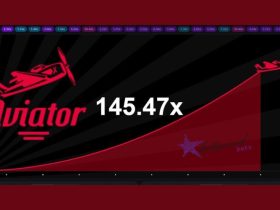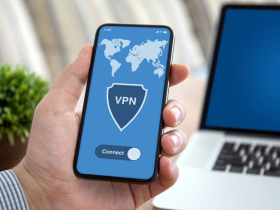Instagram, over the years, has become a crucial platform for not only getting more engagement on posts but also for discovering new communities (indeed a beneficial aspect).
In order to showcase what your brand has to offer, you’ll have to make the most out of Instagram’s features.
And by saying that, what i mean is – try to be as creative as you can when it comes to posting on your feed. By doing so, you’ll be able to reflect your brand in a more distinctive way.
Wondering what are those creative ways that will make your Instagram profile stand out?
Ever heard of splitting a photo on your Instagram grid? Well, that may sound a bit complicated but believe me, it’s not.
How to split photos into grid for Instagram
Equipping the right set of tools in the right way will make your grid look aesthetic in an instant. Let’s see how you can achieve that.
METHOD 1: Using Apps: 9Square for Instagram
9Square for Instagram is an excellent app that allows you to divide your images into smaller ones. Within this app, you can crop an image into 3×1, 3×2, 3×3, 3×4, 3×5 grids.
Related | 7 Best Instagram Grid Layouts App
Here’s how to use this app:
Step 1: Install 9square for Instagram from Play Store.
iOS users can download PhotoSplit for Instagram from App Store.
Step 2: Once installed, the app will ask for your permission to access your images and media files. Click on Tap to continue.
Step 3: Next, select a source, it can be either your camera, files folder or gallery.
Step 4: After selecting an image, tap an image you want to divide and upload to Instagram.
Step 5: Now, select a grid type from one of the grid formats at the top. I have selected 3×3 for this tutorial.

Step 6: Once you’re done selecting a grid for your photo, drag the square in the center of the image to position it.
Step 7: Lastly, tap Crop and then Save All.

Now that you’ve saved your image, you can upload it to Instagram. Here’s how:
Step 8: Open Instagram and tap + at the bottom center of the screen.
Step 9: Next, select the image that goes in the bottom-right corner.
Step 10: Tap Next and then Share.
Repeat these steps to upload the rest of the images.
METHOD 2: Use Online Tool: ImageSplitter
ImageSplitter is an amazing online tool that slices a single image into pieces. All you need to do is select how many rows and columns of slicing you want to have on the image. You can then preview the resulting image and adjust accordingly.
Here’s how to use ImageSplitter for slicing your images into pieces:
Step 1: Select an image from your device and tap ‘upload.’

Step 2: Choose the number of rows and columns for slicing your image. Next, Click on Split Image.

Step 3: The images you have sliced will now be packed into one ZIP file. Unzip the file and then you will be able to see all the jpgs in that folder.
Step 4: Now upload the images in correct order.
FAQs
How do you split a picture into a grid on Instagram?
There are apps and online tools available through which you can split a picture into a grid on Instagram.
How do you split pictures on Instagram from your phone?
By using apps like 9square for Instagram, you would be easily able to split pictures on Instagram from your phone.
Conclusion
Uploading an image into pieces will encourage people to visit your profile all over again. It will ignite a curiosity in them of what will complete the image. Chances are they are going to end up liking your post and even comment on it.
So start uploading your images in pieces with the help of this guide and you might be amazed with the amount of engagement you get from new users (Well, all thanks to your creativity!).