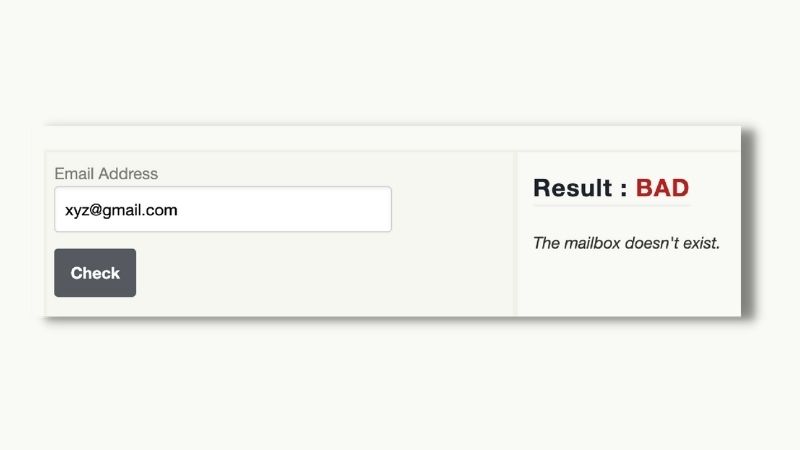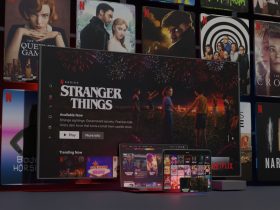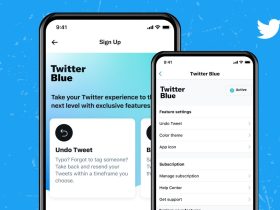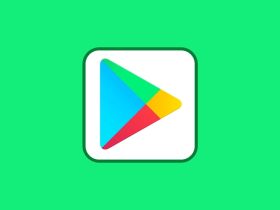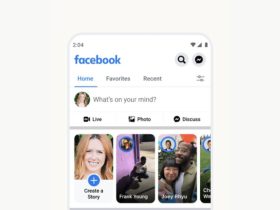There was a time when you would send cold emails which were abandoned, and praying that they land somewhere.
Well, we are over those days. Today, you can verify the validity of an email address by sending a test email.
Yes, it can be tedious to send a test email to confirm every damn email address. Luckily, you don’t have to go this way to verify each email address from your mail list.
In this article, you’ll know how to verify email addresses without sending emails.
Isn’t it better to send 100 emails to verified email addresses than to send 500 outbound messages to unverified emails.
To make sure your emails land in the inbox, you’ll need to verify an email address before you send an email. I have listed two methods to do so.
How to verify email addresses without sending an email
We’re glad you asked. I have listed a couple of distinct options to verify email addresses without sending an email.
Method 1: Manually check each email address
When you Google ‘email verifier’ or ’email checker,’ you’ll find a variety of free options to verify an email address without sending an email. But email-checker.net stood out.
It’s a free website that lets you quickly check whether an email is valid or not, in a matter of milliseconds.
To test it out yourself, follow the steps below:
Step 1: Go to email-checker.net.

Step 2: Type the email address you want to check.
Step 3: Invalid email addresses will say ‘Bad,’ while verified email addresses will say ‘OK.’
This method of verifying an email address without sending an email will work well if you’re sending only a few emails at a time as it’s quite straightforward.
Check out method 2 if you want to check the validity of a bunch of emails.
Method 2: Email finder tool
To save yourself some time, you’ll need to find a tool that automatically verifies your email address, instead of taking the extra steps for verification.
An ideal tool would be the one that gives you the option to verify email uploading your list. It should only charge you for up-to-date and verified email addresses.
Wiza is an amazing tool that finds and verifies email addresses but it is best used in conjunction with LinkedIn Sales Navigator.
It verifies email addresses as you scrape lead data from LinkedIn Sales Navigator. For this, you will need a Sales Navigator account, but you’ll only get verified email addresses.
Here’s how you can verify email addresses with Wiza-

Step 1: Open https://wiza.co/ and login.
Step 2: Upload your .csv with the people you want to find email addresses for.
Step 3: Select ‘Process List’ and then choose ‘Scrape and Find Emails.’
Step 4: Once the search ends, you’ll be able to download your verified email addresses. You can even port them to your CRM.
FAQs
Is there a way to verify an email address?
The easiest way to verify an email address is to send a test email. If there is no further attempt to deliver a message, i.e. if it bounces, the recipient does not exist.
What is a valid email address example?
Before creating an email, you should know a valid email address. It consists of an email prefix and an email domain, both should be in acceptable formats. The prefix should appear to the left of the @ symbol.
The domain appears to the right of the @ symbol. For instance, in the address abc@mail.com, “abc” is the email prefix, and “mail.com” is the email domain.
Which button do you click to reply to an email?
When you want to reply only to the sender of an e-mail message, do one of the following:
- When the message is open and you can see the contents on the ‘Message’ tab in the Respond group, click Reply.
- When the message is selected but not opened in its own window on the Standard toolbar, click Reply.
Which is correct, ‘please find attached’ or ‘please find the attached?
If you have mentioned a specific file, then write ‘the’, if not, then avoid using ‘the’. You can simply write, “Please, find attached.”
Conclusion
These are the two methods with which you can verify email address without sending email. The first method is great for checking the validity of a few emails, while the second will help you check for more than a few emails.
How helpful did you find this article? Let us know in the comments below.