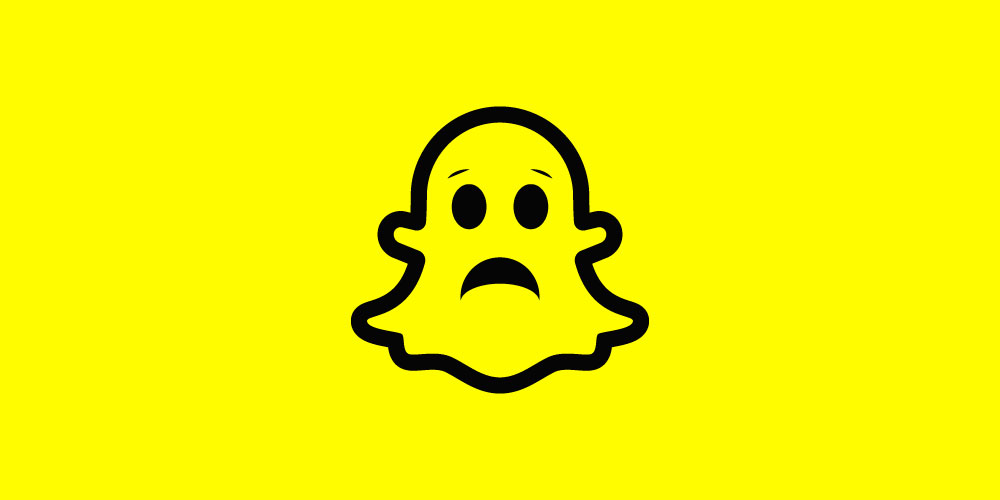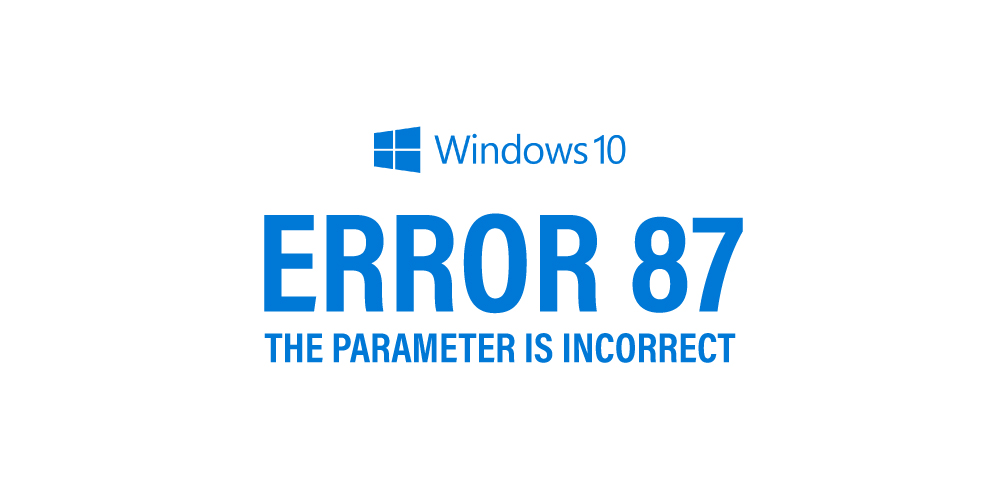Are you getting Note 10 Plus Moisture detected error? Scroll below to fix the issue.
Samsung Galaxy Note 10 Plus is still a relevant Android phone, thanks to the fifty extra features it comes with. One of its most appreciated features is the IP68 rating. I am less worried if there’s water on the same table as my Note 10 Plus. But that too becomes a problem. When I dip my phone in water to show off, I might see another blurring, but that is short-lived as I get a notification on my phone that says ‘Moisture has been detected in your charger/USB port.
Make sure it’s dry before charging your phone.’ This simply means that unless the port is dried, you can’t connect the charger. So, how to solve this issue? I have a few solutions that are easy to get rid of the notification.
Fix Samsung Galaxy Note 10 Plus Moisture Detected Error
The common causes for Moisture detected error on Galaxy Note 10 Plus:
- Wet charging port
- Damaged charging port
- Unknown software glitch
- Bad hardware
- App issue
Method 1: Check the USB Port

You’ll get the ‘Moisture detected’ pop-up if there’s moisture in the USB C port of your Note 10 Plus. So, check the port if it’s penetrated with water or any liquid. This error does not mean that your phone is defective; it’s a simple warning that avoids further problems if you plug the charger. If there’s water indeed, clean it, wipe it, and let it dry off. DO NOT CHARGE the phone until the notification disappears.
Method 2: Check if the charger is working

If you still get the error message after thoroughly drying your phone, the problem might be related to the accessories. The charger is damaged, the phone might be getting a false notification since from it as its reading from the charging port about the liquid presence. See if you can test the port with another charger or buy a new one from a Samsung store.
Method 3: Dry the phone
If you dipped the phone in the water for longer than needed, dry it before plugging any accessory. You must get rid of the water in the port correctly; if you don’t, it could lead to a bigger problem. You can dry the phone by using uncooked rice. Dry the device clean and then put it in a container full of uncooked rice. Cover the container and leave the phone in it for over a day. The container should be sealed.
Another option is to visit a local shop and let the professionals do their job. If nothing works, submit your Note 10 Plus to an authorized Samsung Service Center.
Method 4: Charge the phone by turning it off

If your phone’s battery is low and you need to charge it, switch it off and then plug in the charger. Charge for a while and see if it helps. If you must use the phone for reasons best known to you, put your phone on a wireless charger, but it’ll take a while to charge it.
Method 5: Perform a reboot
We have been rebooting our phones whenever we encounter any minor issues. So, restart your phone after drying it off. Once it’s rebooted, check if the notification persists.
Conclusion
Try the methods listed above, and Note 10 Plus Moisture detected error will be solved. It’s a minor issue and won’t require professional assistance but if you see the notification even after trying all the solutions, take it to a service center.