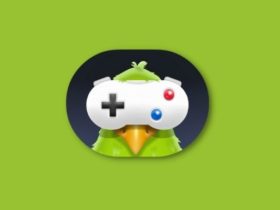Who called it emulators and not imitators? Emulators have been a holy grail for people who heavily believe in makeshift and want the best of some apps on a platform that doesn’t support it. For instance, PUBG is not a free game for PCs, but the upcoming Battlegrounds Mobile India will always be free, with some in-app purchases.
If you used to play the game on your phone (you know… before it was banned), then you didn’t need to purchase a separate game for your personal computer. However, now that PUBG is launching officially in India again – rebranded as Battlegrounds Mobile India – many of you are yearning to flock on the internet to download emulators to save a few bucks.
If that’s the case, then you are at the right place! A quick Google trawl revealed the 5 best emulators for BGMI to play BGMI on PC. Furthermore, all the below-mentioned emulators are free, so you don’t have to worry about spending a single penny. So let’s get started, shall we?
5 Best Emulators For BGMI to Play BGMI on PC
Following are the best emulators that can not only let you play BGMI on your PC but other games as well.
1. NOX Player

When I asked my friends which emulator they use, they shouted (virtually) one name – NOX Player. Yup, it has set a standard in terms of what an ideal emulator should be like. Available on both Windows and Mac, NOX Player is intended for gamers who want to experience the thrill of mobile games on their personal computers.
It is equipped with various features, but some stand out! For instance, users can set the keyboard control manually and re-edit the options as and when needed. Moreover, the emulator is constantly optimized for playing PUBG Mobile, more recently known as Battlegrounds Mobile India.
Users can also record their gameplay or screenshot victorious moments; content creators, are you reading this? Another remarkable function is running multiple apps simultaneously. The best feature I feel is the allocation of CPU and RAM. It supports screenshot and video recording options. PUBG Mobile fans corroborate the truth about the two paragraphs I typed, so download NOX Player and enjoy the newly launched game on your PC.
2. BlueStacks

I always have personally preferred it because of its UI and functioning. Furthermore, being amongst the oldest emulators, BlueStacks has garnered a trustworthy reputation, an emulator on which people rely for their gaming needs as well as using Android apps on their PC.
The app wasn’t ever impeccable; there were some of the other flaws. But the developers are keeping their ears open, as the periodic patches and software fixes display the passion. If you are planning on playing the BGMI game on your PC, then BlueStacks is one of the best emulators out there. It is equipped with DirectX, which can run any high-end Android games (or even apps) without hiccups.
The installation and usage are quite straightforward, so if you have never used an emulator before and are opting for this, you won’t regret the choice. Ensure that you install the latest version from the official link as some other websites might not horde the newest available. Download BlueStacks from the link below and take a jump from that fictional plane!
3. MEmu Player

Weird name aside, MEmu Player is a reputed emulator that commands the same respect Minerva McGonagall did in Hogwarts School of Witchcraft and Wizardry. I know, different fields, but I love Harry Potter references. The thing about MEmu is that people who own a PC with lower hardware and can’t actually play the official PUBG PC game can use it to play BGMI.
How low? Well, a 4GB laptop qualifies as a PC with a lower hardware specification. Many of us aren’t hardcore gamers, but a 30-45 minutes session can be managed on this emulator. In addition, MEmu can utilize the host PC’s dedicated graphics card to enhance the graphics for pleasant gameplay. Mapping and key binding are some basic features you can take advantage of, so you hit the download link if you are convinced.
4. LD Player

I never heard of LD Player before this year. A gamer friend was playing COD on his PC through an emulator, which I assumed to be either BlueStacks or NOX Player. I was surprised when she said ‘LD Player.’ So I researched about it and came to about its features, the basic functionality, etc.
So, when I was assigned this topic, I was sure I had to mention it on this list. Don’t think that number 4 indicates lower quality; the emulator is in its nascent stage. Only available for Windows, users can set custom settings for display resolution and allocate PC resources the way Bluestacks does.
If you are someone who hates a cluttered UI, you’ll be ecstatic to see easy-to-access Android shortcuts, which every emulator should emulate! As for its other features, it is a typical emulator which will help you run most of the modern Android games and apps on your personal computer. Download LD Player from the link below.
5. Andy

Andy is a well-known emulator which gained its fame due to PUBG fans. Thousands have downloaded this emulator to experience the battleground on their PC. It syncs your Google Play Account via the cloud, so no more worrying about downgrading a few levels. If you like tweaking settings, Andy lets you integrate the experience of your Android device with your PC.
As I have said, it syncs data but not gaming data; the emulator keeps all the devices connected, and you don’t need to transfer or worry about the game’s progress. Its many features include connecting Windows and Mac with Android apps that support storage access and push notifications, app downloading from the desktop browser directly to Andy OS, and running most of the well-known Android games and apps on both platforms. Oh yes, it also has joystick support.
FAQs
What are emulators?
Emulators are virtual programs that recreate the software experience of Android devices with the help of software and hardware on your computer. In simple words, it is a program that runs the apps of the Android operating system on your computer’s operating system. If I had to explain it to geeks, emulators would mimic the guest device’s architecture (Android, in this case) on a PC’s OS.
Which is the safest emulator for PC?
All of the emulators mentioned in this article are safe to use on your personal computer.
Are emulators illegal?
No, emulators are completely legal. You won’t go behind bars for simulating your Android screen on a Windows PC. What is illegal is sharing copyrighted ROMs online.
Are emulators bad for your phone?
That’s a stupid myth. I have used a few emulators on my Android device, and it worked the way it did before downloading said emulators. But they aren’t flawless! Emulators are devils at draining batteries and heating your phones.
Is PUBG really back in India?
Yes, the PUBG game is back in India, rechristened as Battlegrounds Mobile India. Krafton games apparently have no connections with China, which is why it was given a green signal to release the game.
Conclusion
PUBG or BGMI is all about being adept at using a mouse and keyboard to shoot players and tread the terrain. If you like BGMI, have a keyboard, mouse, and dexterity required for the game, then you are in for a treat!
You save the money you’d otherwise purchase a copy for your PC, which you can invest on a decent controller if that’s what you want. Download any one of the aforementioned emulators and familiarize yourself with the famous battlegrounds.
Moreover, you aren’t just limited to BGMI, as all the games supported on your Android phones can be played on the emulators!
Which emulator did you choose? Have you tried the BGMI game yet? If yes, what did you think of it? Let us know in the comments below.