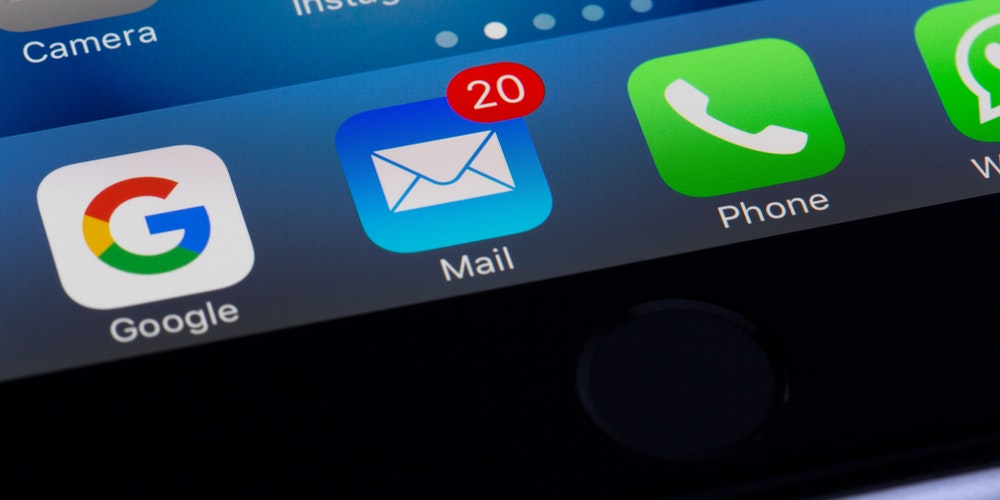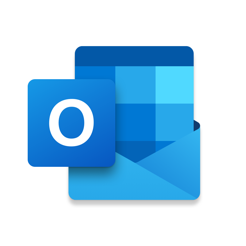Are you wondering how to change email password on iPhone? If yes, then you’ve come to the right place, In this article, we’ll be mentioning steps that will help you find your password as well as change it if you want to.
How to Change Email Password on iPhone
Changing email passwords is way easier compared to any other application that you might have on your iDevice. So without any further ado, let us directly jump to the password changing process.
Change Email Password on Gmail
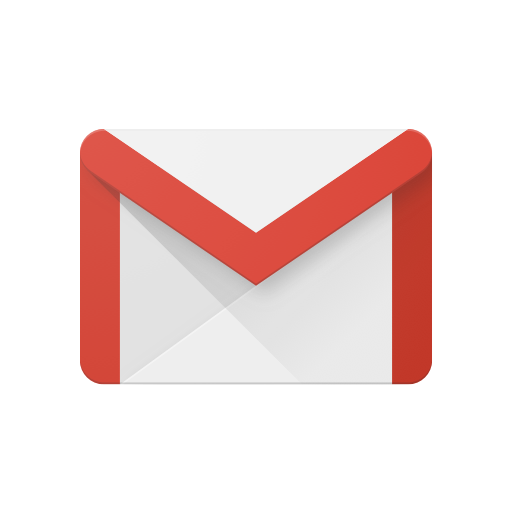
- Open the Settings app on your iPhone.
- Tap Passwords & Accounts.
- Then tap Website & App Passwords.
- Enter your iPhone’s passcode
- Now, find your Gmail account in the list of passwords and tap it.
- You’ll find your password here. This will be helpful if you’ve forgotten your Gmail password but do not wish to change it.
- If you want to change the password, tap Change Password on Website.
- Now, enter your Gmail password.
- Then enter your new password, confirm it, and tap Change Password.
Change Email Password on Outlook
- Open the Outlook on your iPhone.
- Go to “Settings”.
- Now go to “Password & Accounts”
- Tap on the email address for which you want you to change the email password.
- Tap on the ‘Account’ field to get access to the email account login.
- Then go to the Password field and clear the existing password.
- Enter the new password to change the email password.
- Tap on ‘Done’.
FAQs
How do I change my email password in iOS 12?
- Tap on the ‘Account’ field to get access to the email account login.
- Go to the Password field
- Clear the existing password.
- Then enter the new password to change the email password.
- Tap on ‘Done’ to finish the process.
How do I find my email password on my iPhone 7?
Go to Settings> Safari> Passwords> Enter your passcode or Touch ID> Account username/email address> Tap and see the password in the next screen.
Conclusion
So this was our guide on how to change email password on iPhone. Here, we have mentioned the email password changing process for the two most popular email domains i.e. Gmail (Gmail.com) and Outlook (Outlook.com). The steps are super easy to follow and will enable you to reset your email password in no time.