Hearing about pop-ups alone might increase the annoyance about the topic. Most of us stay sane while browsing the internet as the pop-up blocker is enabled. Some websites, though, prefer to use pop-up windows to get your information, like filling a form, for instance.
So, when you’ve enabled pop-up blocker, you’ll get a petite notification that the pop-up is blocked. What you need to do is disable the blocker. Some browsers, such as Chrome, have a default pop-up blocker. To know how to disable pop up blocker on Chrome, scroll below and follow the steps.
How to disable pop up blocker on Chrome
Google Chrome informs you about a blocked pop-up in the address bar with a little icon Follow the steps given below to know how to disable pop up blocker on Chrome.
How to disable pop up blocker on Chrome(Windows):
Step 1: Launch Chrome on your Windows computer.
Step 2: Click on the three vertical dots to access Menu.
Step 3: Select Settings.
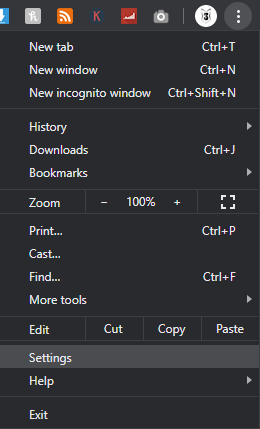
Step 4: On the left side, you’ll see the main menu. Tap on Privacy and security.
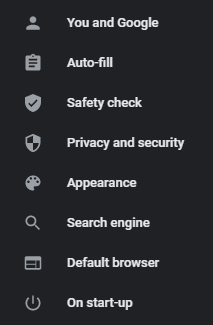
Step 5: Now click on Site Settings.
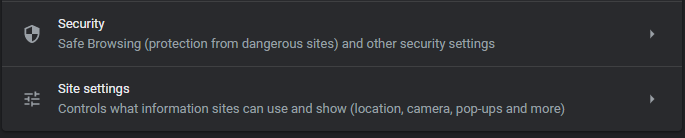
Step 6: Scroll till you find Pop-ups and redirects.
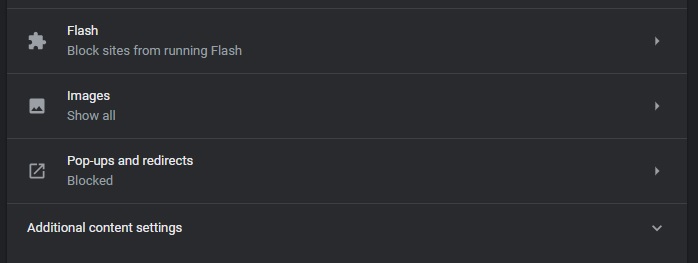
Step 7: The pop-ups are blocked as the switch is on the left side.

Step 8: Toggle the switch to the right to enable pop-ups.
Step 9: If you don’t want to enable pop-ups for all the websites, go to the next section – Allow.
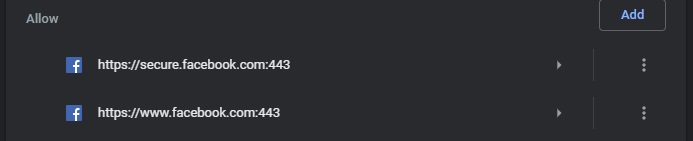
Step 10: Here, you can add certain websites that require pop-ups.
Step 11: Enter the URL(s) of the website.
Step 12: Tap on Add.
How to disable pop up blocker on Chrome(MAC):
Step 1: Launch Google Chrome on your Mac.
Step 2: Click on the three dots in the upper right corner.
Step 3: Select Settings and tap on Advanced.
Step 4: Look for Privacy and security.
Step 5: Under it, click on the Content Settings button.
Step 6: Tap on Select Pop-ups and redirects.
Step 7: To disable the pop-up blocker, uncheck the Blocked section.
Step 8: If you want to enable pop-ups on specific sites, check the Blocked section, and go to the Allow segment.
Step 9: Enter the site’s URL(s).
Step 10: Click on Add.
FAQs
Where is the pop-up blocker on Google Chrome?
The pop-up blocker option in Google Chrome is in the Settings under ‘Privacy and security.’ Here you can either enable or disable it.
Does Google Chrome have a built-in pop-up blocker?
Yes, Google Chrome does have a built-in pop-up blocker that blocks a few annoying pop-ups. Moreover, you can allow the pop-up or enable just for a few websites that incessantly throw pop-ups at your while browsing.
How do I disable my pop-up blocker on Safari?
To disable the pop-up blocker on Safari, launch it and go to Preferences. Tap on Security that is on the top window. You’ll see ‘Block pop-up windows.’ Check the box to enable it and uncheck to disable it.
Conclusion
This is how-to disable pop up blocker on Chrome in Windows and MAC. If you liked this tutorial then don’t forget to share it with your friends.
RELATED





