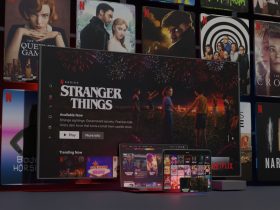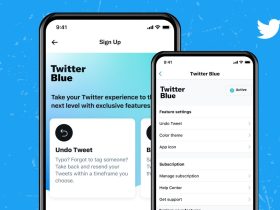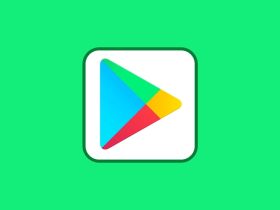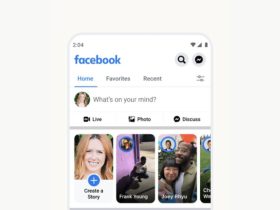You sure might have heard about streaming devices. The idea is fantastic, and Amazon is banking on it. Many of you probably own its FireStick device, which lets you plug it into your TV and stream Amazon Prime Video, Hulu, Netflix, etc.
Of course, you’ll need to pay for each service to access them on the FireStick. If. For some reason, you don’t want to pay for these services, jailbreaking addresses the issue – watching content for free.
By jailbreaking your FireStick, you’ll be able to stream content for free; install apps that wouldn’t have been possible before. With this, you can simply turn your TV (with an HDMI) into a smart TV.
DISCLAIMER:
- Keep in mind that your ISP and Government could monitor all your activities and streaming illegal content might land you in legal trouble. I would recommend you use a trustworthy VPN so that you can shield your IP address.
- You might encounter some issues while jailbreaking the FireStick that might make it unfunctional. We won’t be responsible for the damage.
- Most importantly, we DO NOT encourage downloading copyrighted content. Share streaming subscriptions if they seem costly to you. You might also run into legal trouble if you share it illegally.
What does Jailbreaking Firestick mean?
In simple terms, jailbreaking refers to installing third-party apps that you might not be able to otherwise. But, as a term, jailbreaking has different consequences for different devices. Say, you jailbreak your iPhone.
You can tweak a few files of the operating system, but by doing so, you give up your phone’s warranty. Generally, jailbreaking translates to a void warranty.
When it comes to jailbreaking your Firestick, you won’t be tweaking any core files of the operating system. Thus, your warranty won’t be void. You’ll just be installing some third-party applications to enhance Firestick’s capabilities as an entertainment provider.

Why should you Jailbreak Firestick?
Many have the perception that jailbreaking is technical jargon, which it is, but the process of doing it on a device isn’t rocket science at all.
Essentially, jailbreaking gains access to a device’s unrestricted powers. In terms of devices such as Firestick, it can install any app you want on it, which is not enabled by the manufacturer.
The most-asked question when it comes to jailbreaking is whether or not it’s safe. Rest assured, it’s entirely safe to jailbreak your Firestick, provided you follow all the steps.
In Firestick’s scenario, we won’t be touching the Amazon OS, or there’s no intention of tweaking files packaged by the manufacturer. To declutter your overwhelming mind, I’ll tell you that jailbreaking your Firestick is equivalent to installing applications on your phone, but with just a few tweaks.
How to Jailbreak Firestick, Amazon Fire TV 4K (Step by Step Guide)
Now that you know the benefits of jailbreaking, this segment will tell you how to jailbreak Firestick.
The process is technical but not impossible. Follow the steps mentioned below cut to cut so that you don’t encounter any issues. The process will take only a few minutes from your valuable time.
I want to mention that you can procure loaded Firesticks on the internet, but they cost over $40. There is no need to spend so much when you can do it without anybody’s help.
1st Process: Changing a few Settings on the Firestick for Jailbreaking
In this segment, we’ll be changing a few settings to accommodate jailbreaking without any hassle.
Step 1: Turn on your Firestick.
Step 2: Click on Settings, located on the right side.
Step 3: Click on ‘My Fire TV.’
Step 4: Look for ‘Developer Options’ and tap on it.
Step 5: Click on the toggle of ‘ADB Debugging’ to turn it ON.
Step 6: Now, tap on the ‘Unknown Sources’ to turn it ON. This option lets you install third-party apps from the Amazon App Store.
Step 7: You’ll see a pop-up notification. Click on Turn On to continue.
Step 8: Now press the back button on Fire TV’s remote. This will take you to the main Settings.
Step 9: Click on ‘Preferences.’
Step 10: Tap on ‘Privacy Settings.’
Step 11: You’ll need to turn off the settings mentioned below so that the Firestick doesn’t share your data when you use a jailbroken device:
- Device Usage Data
- Collect App Usage Data.
Step 12: The next step is to turn off ‘Data monitoring.’
2nd Process: Installing APK Downloader
This segment focuses on how to install apps on a jailbroken firestick. We’ll be using Downloader, which is easy and convenient. Follow the steps mentioned below.
Step 1: On your Amazon Firestick, go to the home screen.
Step 2: Tap on ‘Search’ and type Downloader.
Step 3: Click on the Downloader icon.
Step 4: Now tap on ‘Download/Get’ on the next window.
Step 5: Now that it’s installed, open the app.
Step 6: Tap on ‘Open’ to use the app.
Step 7: Don’t take the pop-ups seriously. Dismiss them. Click on ‘http://’
3rd Process: Jailbreaking the Firestick
In this process, you’ll learn how to install various streaming apps on your Firestick. We’ll start by installing Kodi, a well-known media player for firesticks. It lets you watch your favorite shows, movies, sports, etc. To download it, we’ll continue where we left in the last segment.
Step 1: In Downloader in the URL box, type https://www.firesticktricks.com/kapk
Step 2: Tap on ‘Go.’
Step 3: Wait until Kodi is downloaded. Once it’s downloaded, install it.
Step 4: Once Kodi is installed on your Firestick, you’ll get a notification. Congratulations! Your Firestick is finally jailbroken.
Step 5: Now open Kodi and unlock limitless possibilities.
Jailbreak Firestick with ES File Explorer
If you’ve already jailbroken the Firestick with the earlier method, skip this segment and learn how to use a jailbroken Firestick. If in case you aren’t able to use Downloader for some reason, download ES File Explorer which will set you back for $9.99/mo. There’s a free trial for seven days under which you’ll be able to finish with the jailbreaking process. Now, follow the steps mentioned below to jailbreak Firestick with the help of ES File Explorer.

Step 1: Switch on your Firestick and open Settings.
Step 2: Go to ‘My Fire TV.’ Disable Collect App Usage Data
Step 3: Now, look for ‘Developer Options.’ Click on them.
Step 4: You’ll need to turn on ‘Apps from Unknown Sources.’
Step 5: Now go to the main Settings.
Step 6: Select ‘Preferences’ and look for ‘Privacy Settings.’ Tap on it.
Step 7: Make sure you disable ‘Device Usage Data.’
Step 8: Now disable ‘Collect App Usage Data.’
Step 9: Launch Firestick’s home screen.
Step 10: Look for the ‘Search’ tool located on the top-left corner.
Step 11: Here, type ‘ES File Explorer’ with the help of your Firestick or similar products.
Step 12: Tap on ES File Explorer in the search results.
Step 13: Now click on ‘Download.’
Step 14: The app will be downloaded and installed, so wait for the time being.
Step 15: Now tap on open to run the ES File Explorer app.
Step 16: Open the app and click on the Downloader icon, located on the right side.
Step 17: Tap on ‘+New’ located at the bottom.
Step 18: In the path field, enter the following URL: https://www.firesticktricks.com/kapk
Step 19: Enter the name in the ‘Name’ field.
Step 20: Tap on Download Now.
Step 21: Open the Kodi app after it’s downloaded.
Step 22: Tap on ‘Install’ when prompted.
Step 23: Scroll below till you see Install again. Click on it.
Step 24: Here, you’ll see that the app is installed. If yes, give yourself a bat on the back for successfully jailbreaking your Firestick.
Using a Jailbroken Firestick
Now that you’ve successfully jailbroken your Firestick, you’ll need some tips and tricks to master its limitless power. Installing Kodi is just the beginning since add-ons are the cherry on the cake. This segment will unravel some methods that will enhance your use of the Firestick.
As I’ve told you already, you’ll be using copyrighted content, and we do not promote it. You should be safe too since your ISP, and government in some cases, monitor your IP address. The first thing to do is to use a virtual private network or VPN. They protect your IP address, and you’ll be using all the services anonymously. A good VPN is hard to find, but we’ve made a list of the best VPNs, so take a look and use the one that suits your needs.
Now that you’ve selected a VPN of your choice enable it, and launch the Kodi application on your Firestick. Kodi plays the content that you fetch through the various add-ons, so those are a must to boost your Firestick experience. You don’t need to worry about the best Kodi add-ons since I’ve listed a few in this article, in the next segment.
Add-ons to enhance Kodi
You need to understand that Kodi is just a medium; it does not provide any content on its own. The media is sourced from various resources. Known as Add-ons, they will give you the best experience of using Kodi. After installing Kodi, you would want to try the add-ons. So, I’ve listed them below –
Covenant: This is a must add-on. It fetches fantastic shows, movies, etc. within a few moments.
Descent: Descent is a new add-on that is great at finding useful quality links.
Venom Addon: On-demand content is nothing new, but Venom add-on makes it extraordinary. The inventory is quite huge, so you’ll be on it for a while.
Limitless: Watch Live TV, documentaries, sports, movies, shows, etc. on with this add-on. It is lightweight as well.
Exodus Redux: You’ll find all the latest content on Exodus Redux add-on.
Builds for Kodi
Unlike add-ons for Kodi, the builds in this segment are entirely optional. You may choose not to install them, but they’ll definitely enrich your entertainment with the Firestick. The main aim of using these builds is to enhance and organize the Kodi’s interface. The default settings are nothing to write home about. What’s more? These builds come pre-installed with add-ons. So, let’s have a look –
Titanium build: Known to be a part of Supreme Builds Wizard, Titanium build is lightweight and supports all the Kodi devices.
Xontech builds: If design and interface matter to you, Xontech build lets you add some spice to Kodi’s interface.
No Limits Magic: The most popular Kodi build, No Limits Magic, provides an easy interface that packs tonnes of video add-ons.
Best Apps to use on your Jailbroken FireStick
Now that your Firestick is finally jailbroken, I’ve listed a few apps that might further enhance its entertainment capabilities. They are:
- Movies & TV Shows
- Cinema APK
- Typhoon APK
- Live TV + Sports
- Mobdro
- OLA
- HDStreamz
I would once again like to inform you that these apps violate copyright so, proceed with your own caution.
FAQs
Why should I jailbreak a FireStick?
After you jailbreak your FireStick, you can access free content for which you’d be paying a lot of money. With Kodi, you can install add-ons to gain access to entertainment.
How much does it cost to jailbreak a FireStick?
The process is totally free, and if you carefully follow all the instructions above, you won’t encounter any problems at all.
What happens to FireStick warranty when it is jailbroken?
Your warranty won’t be void when you jailbreak your Amazon FireStick. You’ll just be installing some third-party applications.
Is it safe to jailbreak the Amazon FireStick?
It’s perfectly safe to jailbreak your Amazon FireStick. You need to understand that the technical meaning of jailbreaking is tweaking the core files of the operating system.
Does jailbreak affect the performance of my FireStick or slow it down?
It doesn’t and it shouldn’t. All the applications that you’ll be installing are lightweight. If your FireStick already has some apps, you should clear them all before attempting jailbreaking.
Conclusion
This is how to jailbreak FireStick. Follow the steps as they are mentioned. If you do, you won’t encounter any issues. But if you try anything funny, you might wreck your device.
The process is not rocket science but ensures precaution; read the steps twice but don’t haste the process. If you do everything as mentioned, you’ll unlock access to apps that will entertain you in this lockdown (because that’s the new normal.)
What do you think of Amazon Firestick? Will you jailbreak it? Were you successful in jailbreaking the FireStick? Let us know in the comments below.