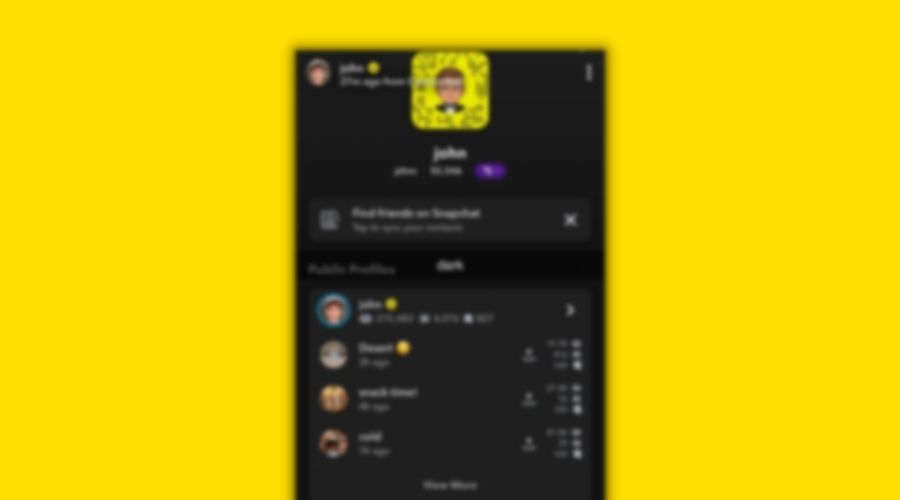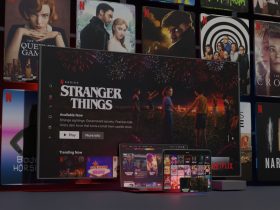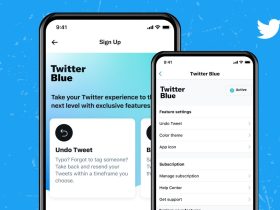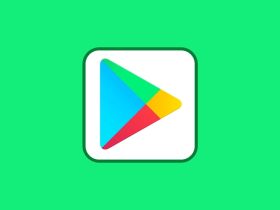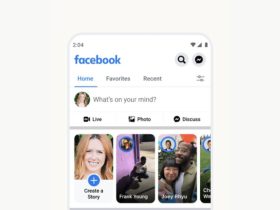Everyone loves to use dark mode, be it mobile apps, computer software, or websites – some of us have already introduced the dark mode feature to these said programs.
Dark mode is popular because it causes less strain to the eye and even saves battery life in some cases. In this article, we’ll show you how to get Snapchat dark mode on Android and iOS.
How to Make Your Snapchat Dark Mode on iPhone & Android
Snapchat is popular for its exciting features such as face filters, short video stories, disappearing messages, among various others. Despite equipping such promising features, the app comes with a drawback – it does not equip dark mode into its system.
And to add to this, currently the dark mode for Snapchat is only available for iOS users. Meaning, Android users will have to wait by the time this feature gets officially rolled out for them.
How to get dark mode on Snapchat (iPhone)

Step 1: Open Snapchat and tap on your profile photo in the top left corner.
Step 2: Next, click on the gear icon in the top right corner.
Step 3: Now scroll down on the Settings screen.
Step 4: Tap App Appearance and then click on Always Dark.
Similarly, you can also choose the option “Match System” which will automatically turn Snapchat on dark mode if you are using dark mode as the default theme setting on your iPhone.
That’s it!
How to get dark mode on Snapchat (Android)
As far as the dark mode feature on Snapchat for Android is concerned, the feature is not available for any Android. So wait until Snapchat releases the update for Android users and bring you the steps to enable the same.
However, if you are too keen to get the feature on your device, we’ve got something for you.
Follow these steps and you can easily get the dark mode feature for Snapchat on your Android device:
Step 1: Open Snapchat and swipe down to select the Gear Icon in the top right.
Step 2: Select “Display” and enable “Dark Mode.”
Step 3: Now, go back to Settings and scroll down to select “About Phone.”
Step 4: Select “Software Information.”
Step 5: Next, find “Build Number” and click it 6 times repeatedly. After 3 clicks, you will receive a notification about developer mode. In order to enable the developer mode, you’ll have to enter your password/code.
Step 6: Now go Back to “Settings” and select the “Developer Options” that you just enabled.
Step 7: Lastly, scroll down and select “Force Dark Mode.”
And here you have it finally!
FAQs
Is there Dark Mode for Snapchat?
Yes, there’s Dark Mode for Snapchat, however it has been made available only for iOS users as of now.
How do you turn on Dark Mode on Snapchat?
Follow the steps mentioned above in this article to turn on Dark Mode on Snapchat.
Does Android have dark mode on Snapchat?
Android is yet to receive the update but there are workarounds available.
Conclusion
So this all for ‘’How to make your snapchat dark mode on android & iOS.’’Wave goodbye to Snapchat’s light theme and experience less to no eye strain when using their phones at night.
Follow us on our social media handles to get daily updates on such interesting topics.