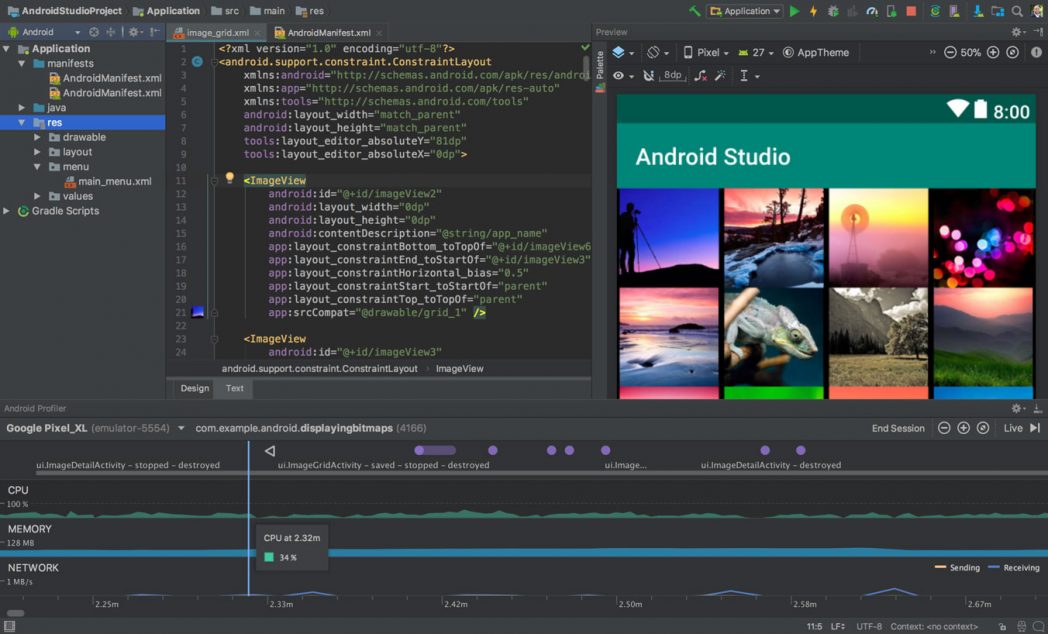Are you clueless about how to update Android Studio? Scroll below and follow the steps.
How to update Android Studio
Step 1: Launch the Android Studio.
Step 2: After the gradle build is completed, tap on the Help menu at the topmost toolbar.
Step 3: Scroll below and click on Check for Update.

Step 4: If you are using a MacBook, go to Android Studio and tap on Check for Updates.
Step 5: You will now get a pop-up window asking you to select an option.

Step 6: Click on Update Now to update the Android studio.
FAQs
What is the use of Android studio?
Android Studio is Android’s official Integrated Development Environment or IDE. Its aim is to help developers build high-quality applications for all Android devices. The Studio has some great custom tools for developers that includes debugging, rich code editing, testing, and profiling tools.
Does Android Studio require coding?
C/C++ is supported on Android Studio but by using the Android Native Development Kit or NDK. This code runs innately on any device that gives you superior control over things, such as memory. It doesn’t run on Java Virtual Machine but the former is better.
Can we use Python in Android Studio?
Yes, you can run Python-based programs on Android Studio. It is a plugin in Android Studio.
Conclusion
This is how to update Android Studio. The steps are fairly easy so you won’t get lost on the way.