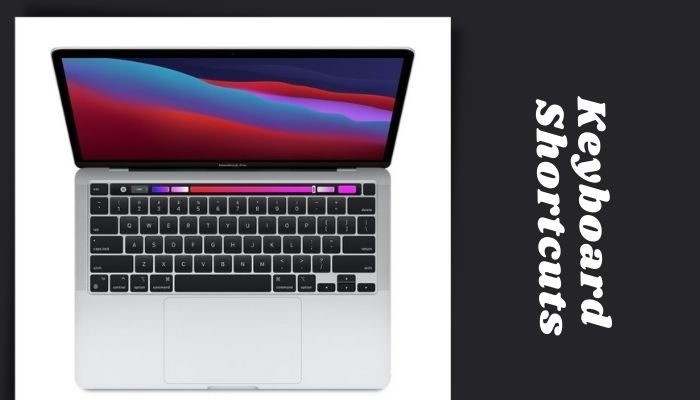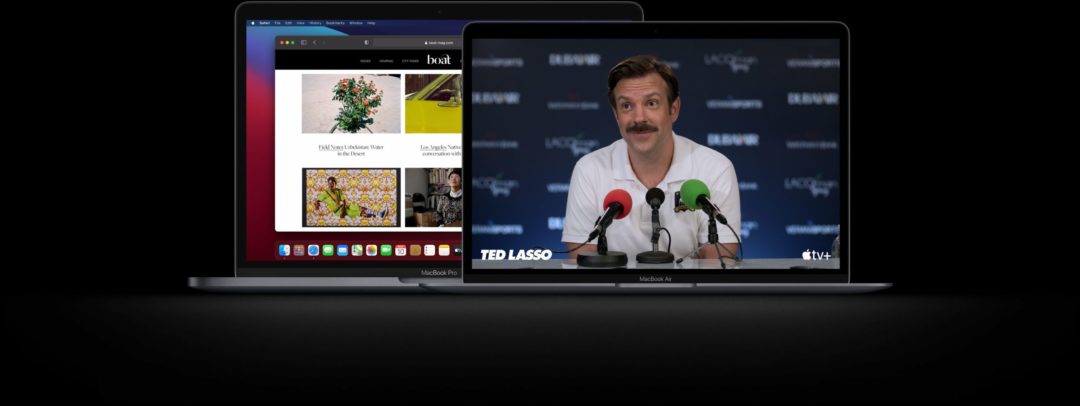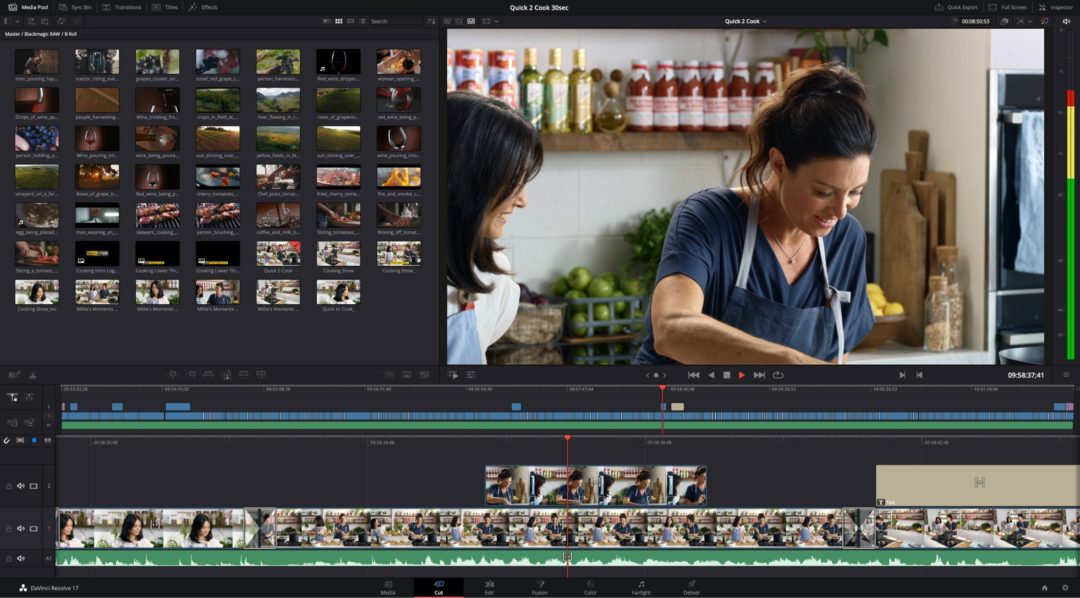Professionals and amateurs alike prefer Apple’s MacBook Pro laptops. Their software and hardware integration make it one of the best laptops for content creators. Apple has taken further steps with the M1 chipset that ensures optimum performance. Even though the newer MacBooks lack SD card support and other major ports, the Type-C ports enable thunderbolt functionality and charging. Knowing which port to use for charging could be a task to figure out for new users. So, I will tell you which port to use for charging your MacBook Pro.
Related | Why MacBook Pro is the best for Video Editing
Which port to use for charging MacBook Pro
There are two ways you can charge your MacBook Pro. It depends on your model, though. MacBooks made after 2016 equip a regular USB-C cable for charging. So, you can plug the charging cable into any USB-C ports on your MacBook.

Now, if you own a MacBook Pro, which was before 2016, it will most likely use Apple’s own magnetic charging cable, the earlier version of MagSafe. The cable automatically attaches itself to the charging port on MacBook. Ensure that you use an official charging cable and not some third-party accessory. Once your MacBook is charged, unplug it, and keeping it plugged in even after a full charge could reduce its battery life. Another tip: charge your MacBook by shutting it off; this way, it will charge faster. If you use it while charging, it’ll charge slowly.

Thanks to modern technology, we don’t have to keep an eye on the charging since a little indicator acts as a gauge. If you own a pre-2016 MacBook, the plugged-in square indicates the charging status – it will be orange while charging, and when the battery is fully charged, the light will turn green. In case you don’t see any light, ensure that the cable is plugged into your MacBook or the power adapter is firmly attached.
Unfortunately, post-2016 MacBooks aren’t equipped with a charging indicator, but the only positive takeaway is that they will work with Type-C cable. To check its charging status, you will have to check your MacBook’s battery indicator located at the screen’s top-right. If you see a lightning bolt on the battery icon, your laptop is charging. If you see just a battery level indicator, it suggests that the laptop isn’t charging.
You Might Like:
FAQs
Is it better to keep the MacBook pro plugged in all the time?
It is a well-known fact that lithium-ion batteries don’t age well. If you keep your MacBook, MacBook Pro, or MacBook Air plugged in all the time; the battery goes through wear for being charged to full. The more you do it, the sooner it reaches its maximum charging capacity, and that is how you will lose many minutes or hours of usable battery.
How can I make my MacBook charge last longer?
To make your MacBook last longer, check its battery condition, use the display at 50%, update the software to the latest version, turn off Wi-Fi and Bluetooth when not needed, close unused applications or uninstall them if you don’t use them at all, unplug unused dongles, and turn off keyboard backlight when you have plenty of light available.
Why is my MacBook Pro losing charge so quickly?
Your MacBook Pro’s battery is draining quickly if – you are using too many applications at once, Wi-Fi & Bluetooth are turned on, and there are many unused applications. It could also be because of a hardware defect.
Should I shut down my MacBook every night?
If you are done with your work, there’s no harm in shutting down your MacBook – or any other laptop, for that matter. But, Apple’s macOS is efficient enough, so even if you forget to turn it off after a hard day at work, you don’t have to lose sleep over it.
At what percentage should I charge my MacBook Pro 2020?
You can charge it to 100% but don’t do it often as the battery wear over time. Keep the charge between 35-85% – connect the charger when the battery is at 35% and unplug it when it reaches 80% or 85%. Even if you keep the charger plugged in after a 100% charge, it will automatically stop charging.
Conclusion
These are some of the effective ways to charge your MacBook Pro. As I have mentioned, do not use third-party accessories, no matter how cheap you get them. Keep a check on your battery life and the way you charge it. If it is losing charge for no reason, uninstall unused applications, close apps that you aren’t currently using, perform a factory reset, and if nothing works, take it to an Apple service center.