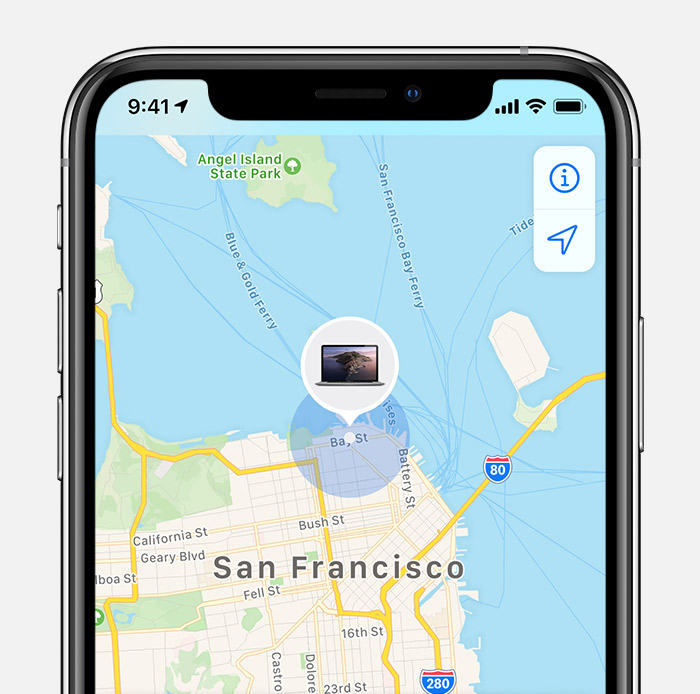Don’t know how to turn off Find My iPhone without password? Well, this guide is all you need.
Find My iPhone is indeed one of the best features that Apple has ever developed. With this feature, you can simply protect some vital information off your iPhone if it gets stolen. It’s basically a feature solely meant for security purposes.
However, Apple doesn’t allow you to factory reset your iPhone without an associated iCloud account’s password. This necessarily doesn’t mean that you can’t turn off Find My iPhone without a password. You can still disable it.
How to Turn Off Find My iPhone Without Password
Read along and at the end of this article, you’ll come to know how to turn off find my iPhone without password.
Turn off ‘Find My iPhone’ on iOS 7 without Password
- Turn on your iPhone and go to iCloud Settings
- Tap on “delete account” and the switch to disable ‘Find My iPhone.’
- A window will prompt and it will ask you to enter your iCloud password
- Press and hold the Power button and shut down the iCloud.
- Restart your device.
- Go back to iCloud Settings.
- Click on Delete Account to disable ‘Find My iPhone.’
Turn off ‘Find My iPhone’ on iOS 10 and newer iOS without Password

- Turn on your iPhone and go to Settings.
- Open Settings in the iCloud account.
- Remove your existing password and enter a new code.
- Tap on OK.
- Then, an error window will prompt regarding the wrong password.
- Tap OK to close it.
- Locate ‘Cancel’ on top and click. It will redirect to the iCloud website
- Click on Account when the iCloud page appears
- Delete the description and click OK.
- Once you click OK it will close the iCloud website and disable Find My iPhone automatically.
Turn off ‘Find My iPhone’ using LockWiper
You can also use iMyFone LockWiper to remove iPhone passcodes from locked, disabled or broken screens. You can download it for free.
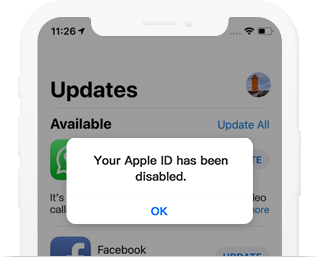
Follow the steps below to Turn off ‘Find My iPhone’ using LockWiper.
- Download iMyFone LockWiper on your Mac or Windows PC
- Connect your iPhone to the computer
- Select ‘Unlock Apple ID’ mode from the Home interface
- Click the ‘Start to Unlock’ button
- Then follow the onscreen steps to reset all settings on your iPhone
- Now, LockWiper will start to turn off Find My iPhone while your iPhone reboots. This will remove the iCloud account from your device in less than 5 minutes.
FAQs
How do I turn off Find My iPhone without password iOS 13?
- Go to Settings and tap on your name.
- Choose Find My and then select the Find My iPhone option.
- Toggle it off.
- Enter your Apple ID password.
- Tap Turn Off to confirm.
Does factory reset turn off Find My iPhone?
No, factory reset does not turn off Find My iPhone.
Conclusion
So this was our guide on how you can turn off Find My iPhone without a password. However, iMyFone LockWiper is indeed an effective tool as it works for most of the iOS devices. It will simply help you remove Apple ID from iPhone, iPad, and iPod touch without any hassle.
Which of the above-stated methods did you finally use? Do let us know in the comment section below.