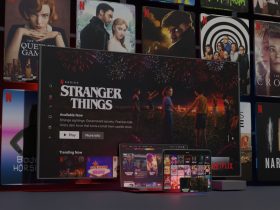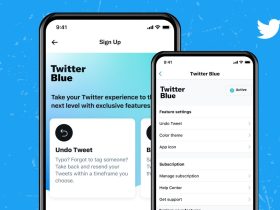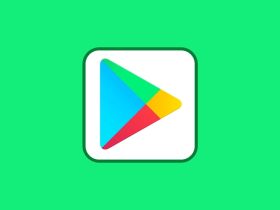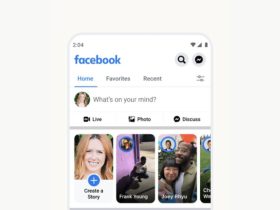Have you recently switched to Samsung A30? I am sure that you might want to learn how your device works and avail all the useful features it comes with. The most common feature that nowadays has become very essential is the screenshot feature.
Whether on social media or going through an important presentation, you can come across a nifty page at any moment. In order to capture that page, you’ll have to use the screenshot feature.
How to Take Screenshots in Samsung A30
There are many ways you can screenshot a page. We have listed all of them down below. Take a look and use the one that’s most feasible for you.
Method 1: Using hardware Keys

- Select the screen on which you want to capture the screenshot.
- Press and hold volume down and power keys at the same time.
- Release both the keys once you hear a shutter sound.
Method 2: Using Assistive Touch Menu
In order to capture a screenshot using Assistive Menu, you’ll have to enable it. Here’s how to enable it and then capture the screen:
- Go to Settings >Accessibility >Dexterity and interaction.
- Toggle the Assistant menu option on.
- Now navigate to the screen you wish to capture.
- Then open the Assistive Menu by clicking on it.
- After that, swipe to the page with the screenshot button and tap on it. This will capture the screenshot.
Method 3: Using Google Assistant
- Open the page on which you’re going to capture a screenshot.
- Now launch Google Assistant, type or say, take a screenshot.
- This will capture the screenshot instantly.
Method 4: Using Palm Swipe Gesture
Go to Settings->Advanced Features->Motions and Gestures.
- Enable Palm swipe to capture option.
- Now navigate to the screen of which you want to take a screenshot.
- Swipe the screen using your palm from one side to another.
- This will capture the screenshot.
Method 5: Using the notification menu

- Navigate to the screen you want to capture.
- Scroll down to open the notification menu.
- Tap the Screenshot option.
- That’s it!
FAQs
How do I Screenshot on my Samsung without the power button?
Except for method 1 listed above, all the other ones can be used to capture a screenshot without the power button.
How do I screenshot on Samsung A30?
All the methods outlined in this article will help you to capture screenshots on Samsung A30.
Conclusion
So this was our guide on how to take screenshots in Samsung A30. The easiest and the most instant among these methods is the one using the hardware keys. If you know the correct way of doing it, you should go for it.
Resources: