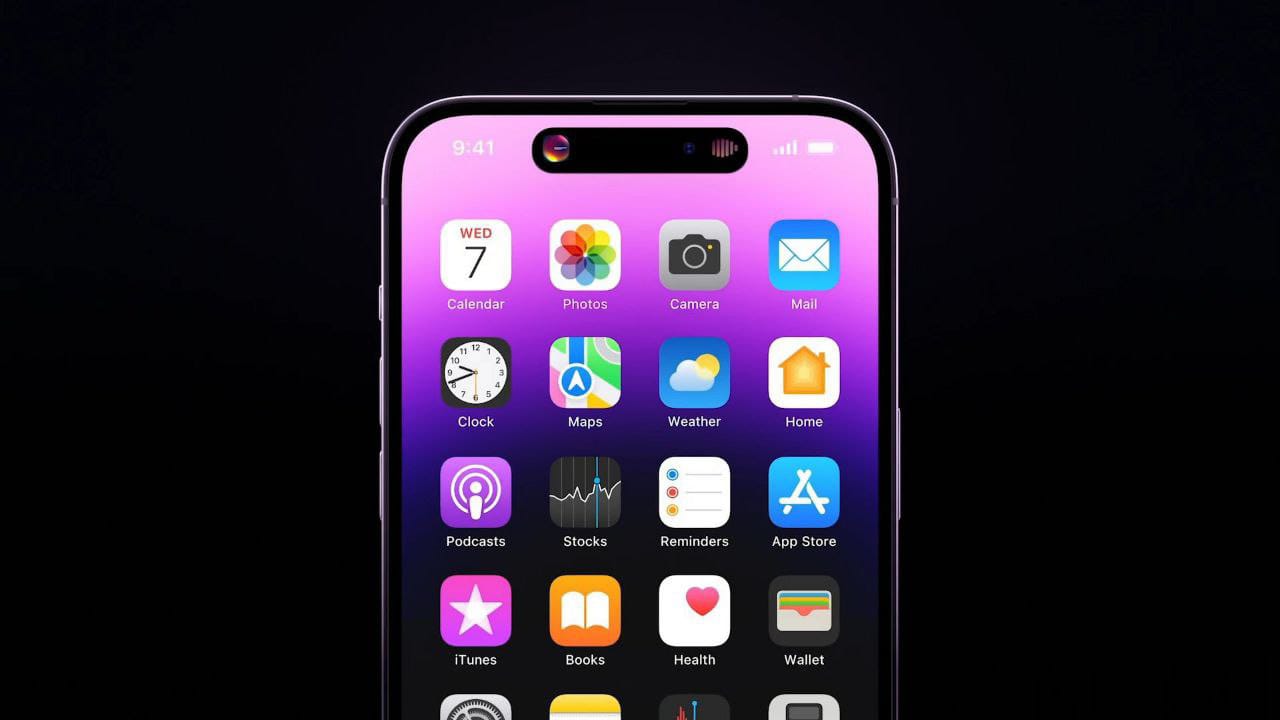I have used the PDF or Portable document format for half my life, and no other format has made me feel more comfortable.
I stumbled upon PDF when I was printing my college project with my preferred fonts, markings, indentations, etc., but I made a naive mistake – to hand over the “docx” file to the print guy. Yes. And my document was ruined.
My professor subtly dropped a hint about saving such documents in PDF format.
And I have been in daft with it ever since.
Not just me, PDF is known to be one of the best and most well-known file formats across the world that showcases documents that could very well include text formatting and images.
Business people, students, teachers, or even e-books are in PDF as they are highly secure and can be tweaked only with some PDF editor apps.
And that’s where the problem begins.
Many people think that editing PDFs is costly, but nothing can be further from the truth.
So, I have gathered 10 of the best apps/services that will help remove/add information and even create a pdf link that might otherwise seem unattainable.
I have not only included Android and iOS apps, but I also made sure that Windows, macOS, web, and Linux versions are a part of this listicle.
You will quickly get the job done no matter which app you choose.
What should you look for in a PDF editor?
Not all PDF editors are the same.
Apple Books, Adobe Reader, or even Windows Reader – are just ‘reader’ apps. They help you read, flip pages, highlight text, fill out forms, etc.
Then comes the PDF annotation apps, including Xodo, macOS Preview, and most mobile PDF apps. They let you add comments, shapes, and arrows, sort out pages, and insert new text blocks and images into the PDF.
Unfortunately, you can’t tweak the core PDF file.
Lastly, there is the PDF editor software. These tools let you change an image, text, add new text fields, and edit anything else you can think of.
Such editors – that include Foxit, Adobe Acrobat, have the best value for the price, and they offer excellent features.
10 Apps to Edit PDF
Below you’ll find a beautiful mix of apps/services that not only support the mobile OS but also let you edit on Windows, macOS, Linux, and even on the web.
1. Adobe Acrobat
Adobe Acrobat is the best PDF Editor out there. With this, you can create detailed PDFs and forms.
Established in 1993, this software is the industry standard for editing PDFs.
This is a fabulous tool to make vital modifications and other complex tweaks to your documents.
That includes editing, converting, creating, marking up, and sharing PDFs. One can say that Photoshop is to photos, Adobe is to documents.
It is a part of Adobe’s Creative Cloud, or you can buy it as an individual app subscription.
New features are added with upgrades that are easy to use.
Open a PDF, click on the ‘Edit PDF’ button in the sidebar to edit text, images, links, etc. The editing tools ensure that the PDF file looks as it did initially.
2. Foxit PDF Editor
Foxit PDF Editor (or Foxit MobilePDF) is a lightweight PDF viewer with which you can search text, do annotations, and convert them into Microsoft Office documents.
You can also create PDFs yourself.
The app is free and will be a panacea to all PDF issues.
This is essentially an easy-to-use PDF editor that is 100% reliable and compliant with your current PDF ecosystem.
It’s also fast, so you don’t have to wait to open PDFs. Moreover, Foxit supports 12 languages.
As for editing PDFs, you can insert audios, videos, or even hyperlink. Other aspects include adding or editing texts, editing document properties, optimizing the document, and reorganizing PDF pages.
If you want, you can also collaborate and share PDF files.
These are just a few things Foxit PDF Editor can do. Download it from the links below to find more about it.
Android | iOS | Windows | Mac | Web
3. Xodo
Xodo is the best app to annotate and collaborate on PDFs anywhere.
This features a preview-style markup that works everywhere.
Unfortunately, it cannot edit the text but annotate your documents, fill out PDF forms, bookmark pages, and search through documents.
Apart from that, you can add text boxes, images, signatures, shapes, and other annotations.
Xodo also lets you rearrange of merge PDF documents.
This handy tool is a must-have in your arsenal of documents.
4. PDFelement
PDFelement is an Office-like editor.
Trust the app to handle a few yet concrete edits to your PDFs.
This is a free app that will let you read, edit the text in the document, annotate them, and much more. You must register for a free account, though.
If you want more features, like OCR, that will help you recognize text in images and add form fields to your PDF documents; then you’ll have to opt for the Pro version.
PDFelement is adept at identifying form-style sections PDF files which can turn into fillable PDF forms automatically.
The tools are crisp, and its clear labels and huge icons make editing text a wonderful experience.
5. Sejda
Sejda is a straightforward and user-friendly PDF management tool that extends as an online service.
This should be the app for editing text and creating PDF forms for free.
With this app, you can rearrange pages in PDFs, merge documents, add headers and footers with page numbers, crop or rotate pages, recognize text with OCR, and more.
I particularly like the feature of splitting PDFs into smaller documents.
This feature-filled PDF Editor also lets you edit text and add form fields.
Sejda lets you start with a blank document from scratch, enabling you to make a PDF form. It has an impressive suite of components merged into an easy-to-use editor that’s perfect for your PDF edits.
6. Adobe Fill & Sign-Form Filler
Adobe Fill & Sign is a fantastic app that lets you fill, sign, and send any form quickly.
The app is so efficient that you can also click a photo of a paper form and fill it in on your phone or tablet. It can even be e-signed and sent, so there’s no need to fax or print.
The app has three aspects: Fill, Sign, and Send.
With ‘Fill,’ you can scan paper forms with your camera or open a file from email.
‘Sign’ lets you easily create your signature with your finger or an even stylus, while ‘Send’ allows you to save forms and send them to others instantly via email.
7. Annotable: Annotation & Markup
Annotable: Annotation & Markup does what’s in the name – lets you markup anything you want.
This is an all-in-one image markup tool that allows you to highlight text on screenshots of apps like Twitter, Notes, and Safari.
Although an iOS-only app, this feels like magic and helps you share a web page screenshot with some words highlighted.
All these and more features of this app are free, but you can unlock them with further purchases if you want some more features.
8. PDF Expert
PDF Expert is an app for those who want to edit PDF text and images quickly.
This is an Apple-only app and so much worthy for the ecosystem.
When you first use the app, you won’t feel like using a complete PDF editor, as it focuses more on the clean interface.
You can look at two PDFs side-by-side, which is a great way to read through even the most elongated PDFs.
It lets you organize and sync PDFs and view recent PDFs on Mac.
If you want, you can change something, but its tools are hidden in the slim toolbar.
As for annotation, you can underline and highlight text, add signatures, or even shapes.
PDF Expert also allows you to add links to text and images or insert new images into your documents. This app is fantastic for editing photos, text, photos, and PDF formatting.
9. OfficeSuite – Word docs, Excel sheets, PDF files
Before stumbling upon Adobe, I was a fan of OfficeSuite.
This is an office suite application for Android and iOS and is well suited to edit PDFs on mobile.
Not just PDF, you can also read and edit Word Documents, Excel, and PowerPoint.
OfficeSuite is an intelligent choice for office productivity as it combines all the features you need in a PDF editor.
It can work with fillable forms, digitally sign PDF documents, convert PDF to Excel, Word, or even ePub.
This one app lets you handle your PDFs, Word docs, Excel sheets, PowerPoint slides, and other files you can think of.
A pro tip: link your Google Drive, Dropbox, OneDrive, or Box accounts to save and sync all your files.
10. CloudConvert
CloudConvert is a web-only PDF service that lets you turn PDF files into editable Word documents and vice versa.
I know it isn’t a PDF editor, but you can turn your PDF into a document and edit everything in it.
Think of it as a conversion app that can convert over 200 different file types into the file you want. For instance, you can turn a PDF file into a Word document, ePub eBook, plain text file, HTML webpage, or even individual images.
CloudConvert can, fortunately, be automated with Zapier, which has a Dropbox or Google Drive folder for new PDFs.
It then automatically converts the PDF files into Word documents and saves them back to the original folder.
What’s more? You can easily customize the documents in detail in MS Word or another word processor.
If the idea of an app turns you off – and I get it, there are just so many – this is the solution for you!
FAQs
Which app is used to edit PDF?
Any of the applications mentioned above can be used to edit PDF. But I prefer Adobe as they are ubiquitous.
Can I edit a PDF for free?
Yes, you can. You’ll find numerous online websites dedicated to editing PDF documents without any hassle.
What is the best PDF editor for Windows?
Adobe, Foxit PDF Editor, and Xodo are the best PDF editors for Windows. You can try a few of the apps mentioned on this list and then settle for one.
Which is the best PDF editor for mobile?
Adobe Acrobat Reader is the best all-around PDF reader and editor for mobile.
How to edit a PDF without Adobe Acrobat?
If you don’t want to subscribe to Adobe’s subscription that costs a bomb, then the other nine options are worthy of your time and possibly money.
Conclusion
These are the ten apps to edit PDFs.
As might know, PDF files are a vital component of digital business. And when you want to edit those files, the apps mentioned above will help you do just that.
Now, when you open a PDF file the next time and want to change something – you can do so without any hassle.
Viewing and editing PDFs need not be complicated.
Choose an app, and you can tweak text, sign documents, add pictures, or even highlight essential text.
This way, you build your PDF forms in a few clicks.
Digital is the future, and if you want to go completely paperless, bookmark this article to be reminded of apps that will assist you. After all, apps are supposed to do just that.
RELATED
7 Best Video Editing Apps For Android Without Watermark